Overclocking can be a daunting process to do even when your CPU is unlocked for it by the manufacturer. It is not easy to overclock the CPU and get constant and stable results unless you are experienced in it. The main reason is that the performance and the efficiency of any overclocking process will depend on several factors in your system like cooling, RAM, etc. So, it’s always a subjective thing and there is no single kind of setting that will work for everyone.
But, all of us want to increase the performance of our CPUs. So, for that, we can use some other things besides overclocking.
Your device will inevitably slow down after a few years of use. This can be annoying and you might consider speeding up the device through overclocking. However, that can do more harm than good in the long run and damage the inner components. In this article, we shall look into:
- Factors affecting the CPU performance.
- 10 ways to improve CPU performance without overclocking.
- The disadvantages of overclocking the CPU.
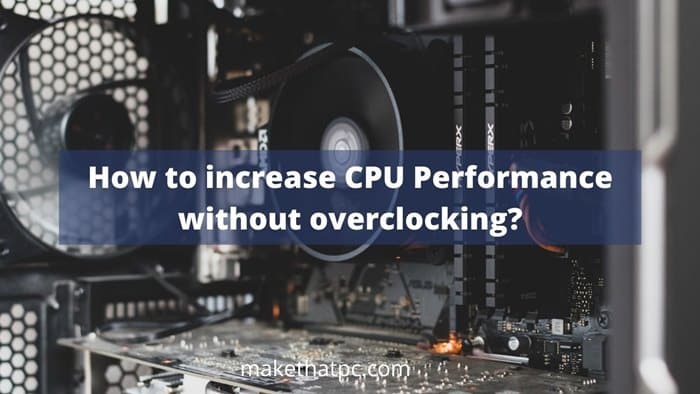
Factors affecting the CPU performance
The processors available in systems today are extremely fast and are able to handle heavy software. Nonetheless, their performance can be affected by these three factors:
1. Number of cores present
Every processing unit within the CPU is referred to as a core. Each core possesses the ability to fetch, decode, comprehend and execute instructions by itself along with the other cores. Hence, the higher the number of cores, the more instructions can be executed simultaneously at any given moment. The latest CPUs available commercially are quad-core processors that allow for heavy gaming and software use.
2. Size of the cache
The cache is a minute fraction of the RAM that is embedded directly within the CPU. It is used to store program instructions. The bigger the cache, the faster the instructions can be retrieved and executed.
3. Clock speed
The clock speed of a central processing unit (CPU) is the number of pulses it generates per second. The frequency is expressed in hertz. The user can occasionally speed up the CPU clocks somewhat. Overclocking is the term for this technique. The higher the number of pulses per second, the more fetch-decode-execute cycles and instructions that may be handled in a given amount of time.
4. Cooling
Cooling is another deciding factor here. As per the TDP of your CPU, you should have a suitable CPU cooler installed on your CPU. Cooling will not directly impact the performance but poor cooling can result in throttling thus stopping your CPU from reaching its maximum performance limits. If you are a gamer or a heavy PC user, you might be aware of it. Normal users can do well and good just with normal CPU coolers.
5. PC Specifications
Your Motherboard, RAM, and storage have a huge impact on the overall CPU performance. No matter what kind of powerful CPU you have installed inside your system, without a fast RAM and storage, the CPU can easily get bottlenecked. For gaming as well, having a suitable CPU that matches perfectly with the GPU is important.
6 ways to improve CPU performance without overclocking
1. Disable Unwanted Programs in Task Manager and Services menu
The task manager is vital for displaying important information about the system’s processes, memory, network, drives, and the CPU. If the CPU consumes excess memory, it will show up in red. What’s more, it will also pinpoint the application or process that is stealing most of the power.
Follow these steps to end power-hungry processes or applications.
- To launch the task manager, click on the Windows icon + the R key on your keyboard to launch the ‘Run’ box.
- Type ‘taskmgr’ in the box and the task manager will launch.
- Find the task consuming the most memory and right-click on it.
- End the process to speed up the CPU.
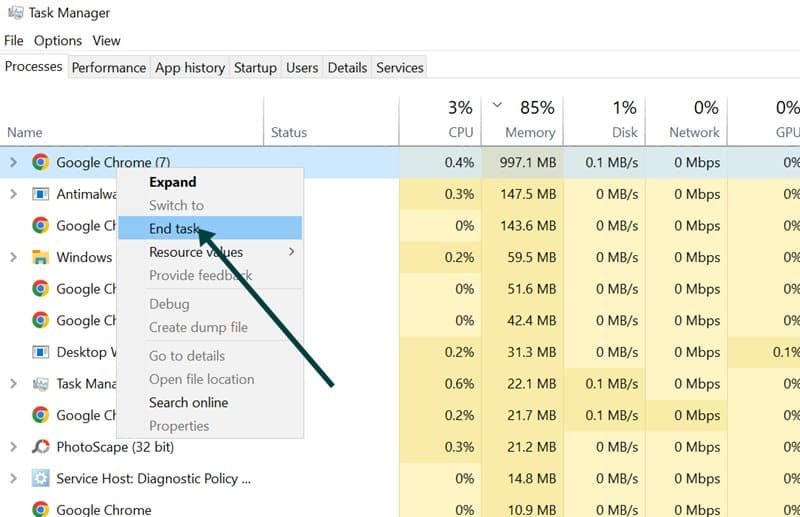
Do note, that this is only a short-term solution. Once you restart your system, all these apps will start running again without your permission.
In order to disable these programs completely, you can go to the Services Menu in Windows and disable the programs from there. To enter the Service menu, open the Run menu by pressing Windows Key+R and enter Services.msc, and then hit enter.
There, you can easily disable the programs and enable them later on as you want. This is more like a tool for disabling the background processes such as Automatic Windows Update. So, don’t enter this menu if you are not confident using it.
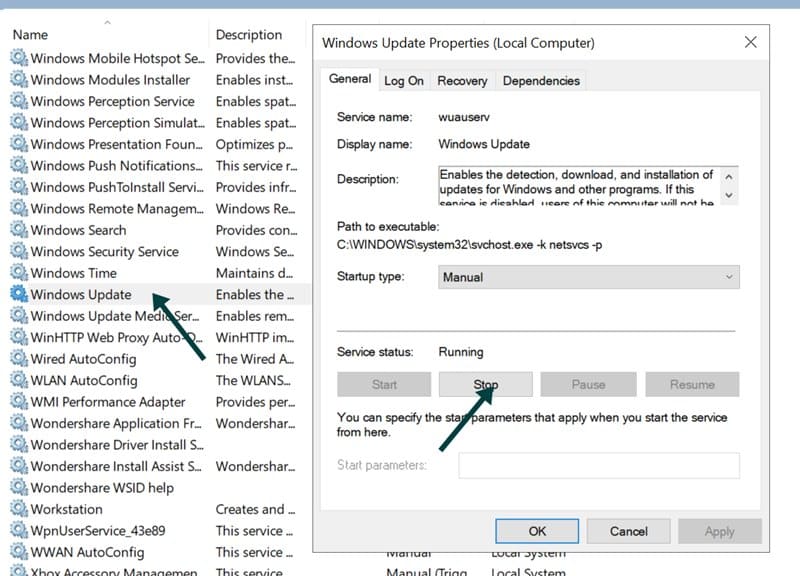
Also Read: How to increase PC performance without upgrading RAM?
2. Dissipate heat around the CPU
System performance can be affected by higher temperatures. Hence, if the CPU is placed in a room with bad or no ventilation, it will get hot and the service life will reduce. What’s more, the inner components may burn, thus causing damage.
Cooling down the CPU is essential to ensure smooth, uninterrupted service. You can do this by:
- Reducing the temperature in the room by enabling ventilation through open windows, fans, and ACs.
- Opt for a larger computer case so that there is more air to go around.
- Clean the inner components with a dry brush or cloth twice a year. Dust can cause the system to heat up too.
- If you believe that the radiator is faulty, upgrade or replace it with a similar device. We recommend that you choose either liquid-cooled or multi-tube radiators since they work much better than the standard ones provided by the CPU manufacturer.
Orientation of the CPU cooler is also very important especially when you are using a tower air cooler. If the airflow or your PC case and CPU cooler are not aligned, this will cause interference and hence increase CPU temperature.
3. Update the drivers and OS
If a process continues to consume CPU memory in excess, consider updating the drivers. Drivers are software applications that regulate certain devices attached to your motherboard. Updating your drivers may fix any compatibility issues or faults that are causing your CPU to overwork. To do so:
- Click on the Start menu and locate Settings.
- Click on Updates and Security.
- Locate the ‘check for updates‘ option and click on it.
- If there are any outdated drivers, they will get updated now.
This update will install the latest version of Windows and all the drivers.
If there are bugs in the outdated BIOS (Basic Input Output System), updating it can resolve those issues as well. The BIOS is firmware stored on the motherboard that sends start-up instructions to the computer’s other components.
4. Choose a different power option
The power option of your device can greatly affect the way your CPU performs under pressure. Evaluate your power options and check if it is in the right setting. There are three plans to choose from:
- Balanced
- Power saver
- High performance
If you require a lot of CPU computing power, choose the ‘high performance’ option and then verify if the CPU is working better than it was previously.
5. Scan the system for malware
Malware can drastically slow down the OS. What’s worse, it can disguise itself as a Windows process and will be difficult to locate. Malware also consumes both GPU as well as CPU bandwidth to operate for different purposes such as mining crypto. Your options here include running a full system and boot scan with your antivirus program or using the defender provided by your OS.
6. Use specific instruction sets
Specific CPU instruction sets can also boost the performance of the CPU. However, this approach is great for programmers, but it is too difficult for regular users.
7. Upgrade RAM and Storage
Upgrading your RAM and storage can have a drastic impact on your CPU performance. If you think that your CPU is getting bottlenecked by these slow components, you can think about upgrading them.
Most of the time, it is your old hard drive causing the problem. You can detect it by noticing the boot time of your OS. If it is taking too long as it used to, it is most probably your slow-hard drive taking time to offer all the required files to the CPU and RAM. You can simply get an SSD and I am confident you will see a huge uplift in your CPU performance.
Disadvantages of overclocking CPU
While there are many advantages to overclocking such as increased speed and performance, it also brings various drawbacks as follows:
1. Inner components can get damaged
Overclocking the CPU may cause the inner components to get damaged. This is because higher voltages pass through the components causing them to get overworked. As a result, the lifespan of the hardware reduces and gets spoilt.
2. The system may overheat
Overclocking the CPU can cause the hardware to generate more heat than it is used to. As such, the fan and heat sink are unable to deal with the extra pressure and remove the heat. The solution to this is a cooling system. If you do not have a proper cooling system, the inner components are sure to get fried permanently.
3. The warranty may get canceled
Most CPU manufacturers are clear on the fact that if you overclock your CPU while it is in the warranty period, it will get canceled. However, this is not the case if you use a hardware component that enables overclocking if it is purchased from the same manufacturer. In this scenario, they will either repair or replace the components if it gets damaged.
4. Higher power consumption
Overclocking improves the system. However, it also increases the power consumption which will eventually lead to higher utility bills. As a result, the CPU will not be energy efficient even if it is promised by the manufacturer upon purchase.
5. Unwanted noises
When the CPU fans operate at a higher speed to remove the heat, they generate a lot of unwanted, excess noise. It may become unbearable to tolerate if you sit in a room with complete silence.
Frequently asked questions
Yes, the CPU can definitely affect your gaming performance as well as the FPS. Before you buy the CPU, consider these questions so that you can buy the right CPU as per your requirements:
1. When gaming, how many frames per second do you want to get?
2. How do the CPU and GPU collaborate to boost game performance?
3. If you need an integrated graphics processor and want to know how it affects performance?
4. Whether you require a CPU with more cores or a faster clock speed?
5. How does GHz affect CPU performance?
If your CPU (or GPU) is throttling due to high temperatures, adding more fans and/or raising the fan speed will allow it to operate at full speed. Dust collects around the intakes, exhausts, and coolers of the fan on occasion, and removing it will assist with thermals as well.
Here are a few ways you can speed up the CPU without overclocking it:
1. Switching from an HDD to an SSD will significantly enhance boot speeds and desktop functions (opening files and programs, searching, etc).
2. RAM speed and capacity can make a difference, but only if you have the very slow ram or are using apps that require more memory than you have.
3. A clean setup of Windows and limiting background tasks can help you speed up the applications that are important to you.
Overclocking the CPU reduces its lifespan by making it hotter and consuming more electricity. Increasing the CPU’s clock speed runs the risk of irreparable harm. If you want to overclock, I would suggest you have a good cooling system read beforehand.
Definitely, you can upgrade your CPU and go for a powerful one that can offer a huge difference in performance. But, before doing it, make sure to check the compatibility with your motherboard. If you are using an older Intel CPU, your motherboard will most probably not support a new one. However, AMD is good in terms of CPU and motherboard compatibility. Read this CPU buying guide for more information.
Let me know what you think about this article!

I am Anshul Rana, an experienced author specializing in PC gear reviews and Windows 10 software tutorials. With a strong passion for technology and an in-depth understanding of the PC industry, I provide insightful and detailed analyses of computer peripherals, gaming gear, and software solutions. My writing style is concise yet informative, making complex topics accessible to both beginners and advanced users. Through my reviews and tutorials, I aim to offer valuable guidance, helping readers make informed decisions to enhance their PC experience and explore the vast possibilities of Windows 10 software.









