If you run into Windows 10 black screen with cursor before login screen, there may have been a bug and the best solution is to restart the display driver. Depending on the citation, you should also consider updating the display driver, disabling Fast Startup, making use of Startup Repair, performing SFC and DISM scans, etc. Spare some time to take a look at this article and bring your Windows 10 PC back to normal.
A List Of Solutions
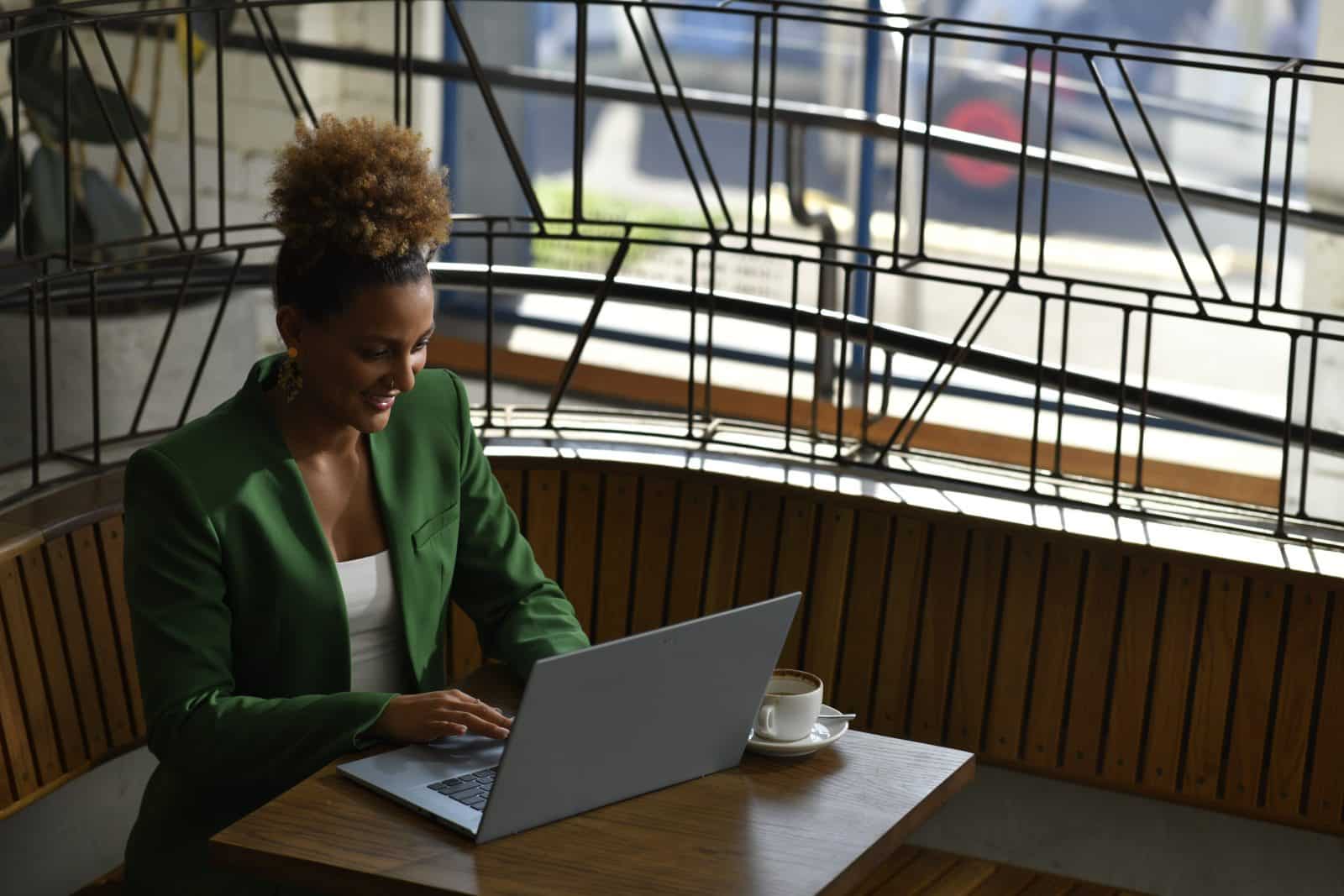
Restart The Display Driver
If you get stuck at a black screen, proceed to press Windows + Ctrl + Shift + B to restart the display driver. Assuming that a bug is the root of the trouble, you should be able to see the login screen soon. At that point, all you have to do is to log into your account like usual.
Update The Display Driver
- Step 1: Turn off your computer, wait for a moment and turn it on.
- Step 2: As soon as the logo starts showing up, turn off your computer again. Repeat the process until you reach Advanced Recovery Environment.
- Step 3: Choose Troubleshoot, select Advanced Options and go to Startup settings.
- Step 4: Press either 4 (F4) to boot into Safe Mode or 5 (F5) to boot into Safe Mode with Networking.
- Step 5: In Safe Mode, go to Search bar, type devmgmt.msc and press Enter to open Device Manager. Next, expand Display adapters, right-click your graphics card and pick Update driver. Follow onscreen instructions, restart your computer after the update finishes and determine whether the issue persists.
Note: Depending on the citation, it’s wise to uninstall and reinstall the display driver. To do so, you must boot into Safe Mode, open Device Manager, right-click your graphics card and pick Uninstall devices. Proceed to check the checkbox next to Delete the driver software for this device before hitting OK. Last but not least, restart your computer.
Disable Fast Startup
- Step 1: Boot into Safe Mode, go to Search bar, type Control Panel and press Enter.
- Step 2: Change View by Small icons, locate Power Options and hit it.
- Step 3: Select Choose what power button does then choose Change settings that are currently unavailable.
- Step 4: Uncheck the box beside Turn on fast startup (recommended), hit Save changes and restart your computer.
Use Startup Repair
- Step 1: Go to Advanced Recovery Environment, choose Troubleshoot and select Advanced Options.
- Step 2: Hit Startup Repair then allow the process to go all the way.
- Step 3: Restart your computer.
Perform SFC And DISM Scans
- Step 1: Go to Advanced Recovery Environment, choose Troubleshoot and select Advanced Options.
- Step 2: Hit Command Prompt then run the command sfc /scannow to perform the SFC scan.
- Step 3: When the SFC scan wraps up, run each of the following commands in Command Prompt to perform the DISM scan:
- DISM /Online /Cleanup-Image /ScanHealth
- DISM /Online /Cleanup-Image /CheckHealth
- DISM /Online /Cleanup-Image /RestoreHealth
- Step 4: Following the conclusion of the DISM scan, restart your computer.
What Is Going On
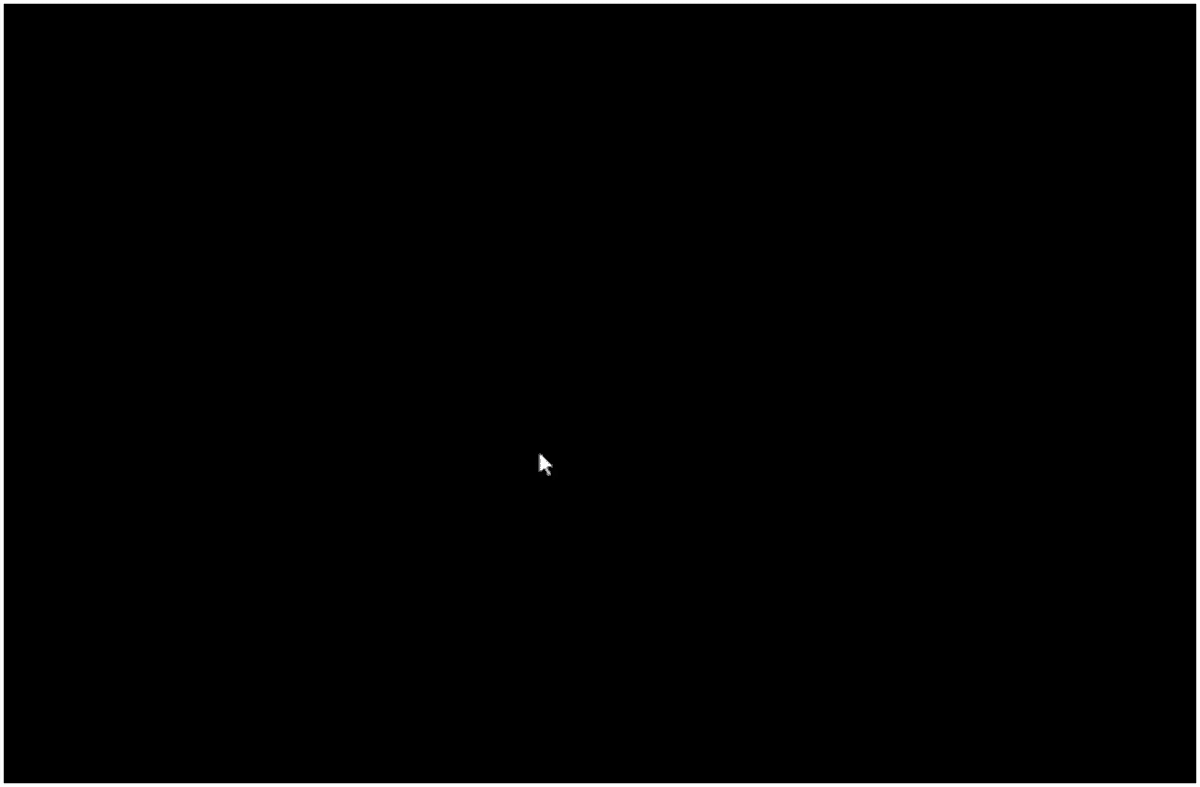
Despite its superiority to previous versions of Windows, Windows 10 remains far from perfect and reports of issues appear from time to time. Regarding Windows 10 black screen with cursor before login screen, you should take these suspects into account.
- Bug.
- Display driver.
- Fast Startup.
- Corruption.
Questions And Answers
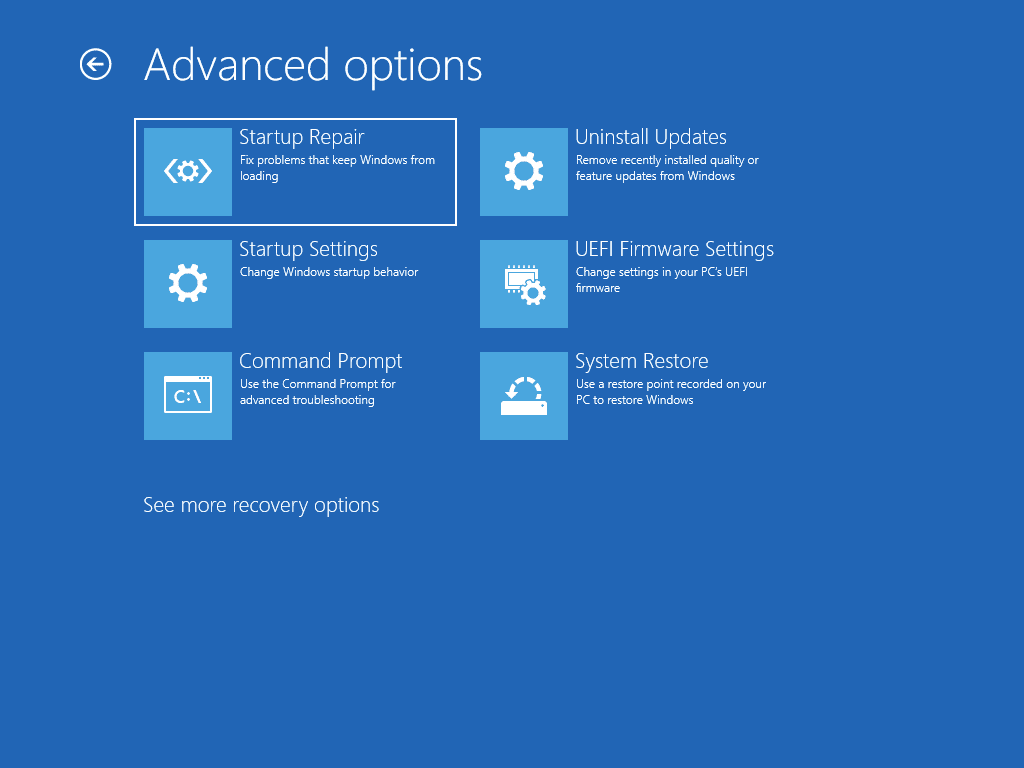
What is Windows Recovery Environment?
Windows Recovery Environment, also known as WinRE, is a recovery environment designated to repair common issues on Windows. WinRE usually proves handy when Windows cannot boot normally, experience serious errors and so on. In WinRE, you could access Reset this PC, Startup Repair, Startup Settings, Command Prompt, UEFI firmware, System Restore, etc.
How could I reach WinRE?
If you cannot get to the home screen, you could use the method mentioned above to reach WinRE (turn the PC off and on repeatedly). In the case that you manage to get to the home screen, you could reach via Settings. Press Windows + I to open Settings, pick Update & Security and click Recovery. Next, hit Restart now under Advanced startup to reach Windows Recovery Environment (WinRE).
Is it possible to change my login screen wallpaper?
- Step 1: Press Windows + I to open Settings.
- Step 2: Select Personalization, choose Lock screen, open dropdown menu below Background and hit Picture.
- Step 3: Click Browse under Choose your picture, pick the image you like and hit Choose picture.
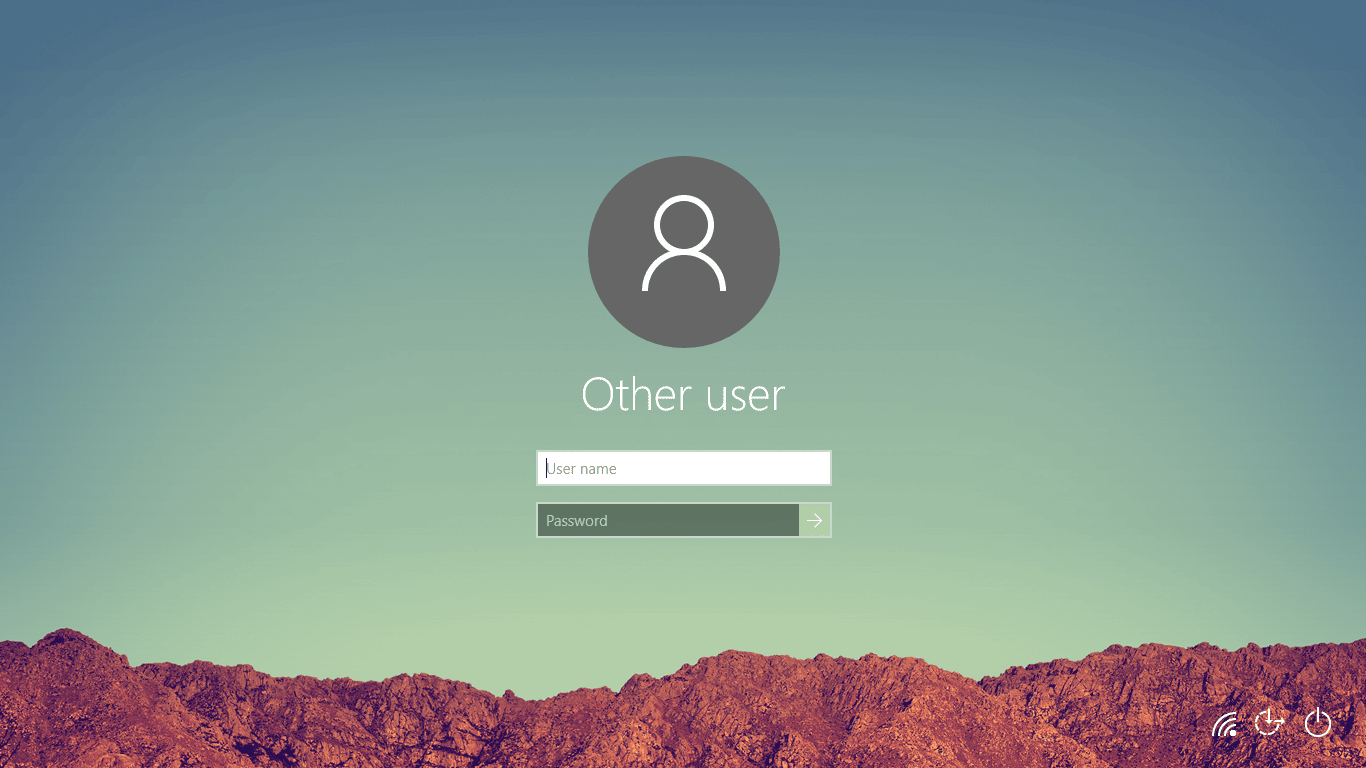

I am Anshul Rana, an experienced author specializing in PC gear reviews and Windows 10 software tutorials. With a strong passion for technology and an in-depth understanding of the PC industry, I provide insightful and detailed analyses of computer peripherals, gaming gear, and software solutions. My writing style is concise yet informative, making complex topics accessible to both beginners and advanced users. Through my reviews and tutorials, I aim to offer valuable guidance, helping readers make informed decisions to enhance their PC experience and explore the vast possibilities of Windows 10 software.










