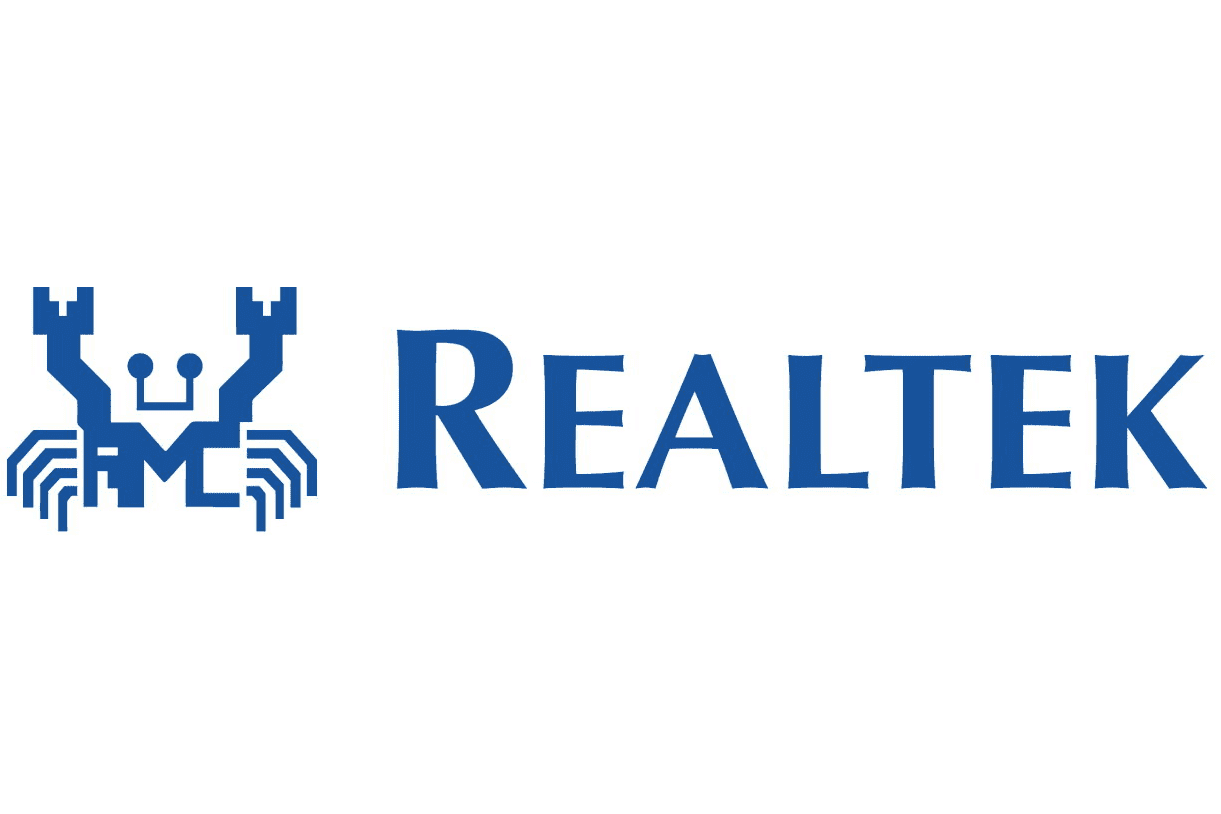If you notice your Realtek Gaming 2.5 GBE Family Controller not working, there is a good chance its driver is outdated. To get Realtek Gaming 2.5 GBE Family Controller back to work, you must update its driver. If the issue persists, it’s strongly recommended that you tweak Network Connection settings, take a look at the Ethernet cable, and so on. Read to the end to be able to use your Realtek Gaming 2.5 GBE Family Controller to good effects.
Realtek Gaming 2.5 GBE Family Controller Not Working: Breakdown

Generally speaking, while Realtek Gaming 2.5 GBE Family Controller works well in most of the cases, it could malfunction at times. Once it comes to Realtek Gaming 2.5 GBE Family Controller not working, you should take the following suspects into account:
- Driver.
- Network Connection settings.
- Ethernet cable.
What You Could Do

Update Driver
The obsolescence of drivers complicates the operation of many components on computers and Realtek Gaming 2.5 GBE Family Controller is not an exception. That is why if Realtek Gaming 2.5 GBE Family Controller acts up, driver update is one of the best solutions
- Step 1: Go to Search bar, type devmgmt.msc and press Enter to open Device Manager.
- Step 2: Expand Network adapters, right-click Realtek Gaming PCIe GBE Family Controller and pick Update driver.
- Step 3: Hit Search automatically for updated driver software.
- Step 4: Restart your computer the moment the update completes.
- Step 5: When the screen comes back on, see how things turn out.
Note: Depending on the situation, you must uninstall and reinstall the driver.
- Step 1: Open Device Manager, right-click Realtek Gaming PCIe GBE Family Controller in Network adapters and pick Uninstall device.
- Step 2: Check the checkbox next to Delete the driver software for this device before hitting OK.
- Step 3: Restart your computer then witness the result.
Tweak Network Connection Settings
- Step 1: Go to Search bar, type ncpa.cpl and press Enter.
- Step 2: Right-click your adapter, pick Properties and hit Configure.
- Step 3: Go to Advanced tab, open the Property dropdown menu then select Speed and Duplex.
- Step 4: Open the Value dropdown menu and choose 1.0 Gbps Full Duplex.
- Step 5: Hit OK then restart your computer.
Note: If you fail to find 1.0 Gbps, it is possible that it isn’t supported by your adapter. In that case, feel free to try out other options and determine which one works best for you.
Take A Look At The Ethernet Cable
For your information, Realtek Gaming 2.5 GBE Family Controller is made from the ground up for LAN hardware. Hence, if you have a hard time getting your Realtek Gaming 2.5 GBE Family Controller, check out the Ethernet cable. In the case that you come across signs of damages, pick up a replacement cable. For optimal results, you should go for a CAT 5e-rated Ethernet cable to attain the speed of 1.0 Gbps.
Unable to locate a CAT 5e cable? Then you could use other cables but the speed is going to vary from case to case.
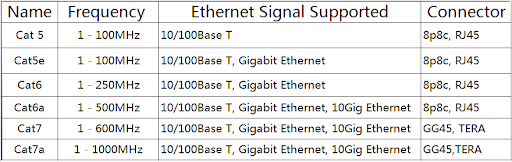
Other Questions

How Fast Is Realtek Gaming GBE Family Controller?
If your Realtek network interface controller is a 2.5G Gigabit Ethernet, the maximum speed of Realtek PCIe GBE Family Controller is around 2.5 GB/sec. On the other hand, if your Realtek network interface controller is 10/100/1000M Gigabit Ethernet, Realtek PCIe GBE Family Controller could only provide a speed of 1000 MB/sec.
Is PCIe 2.5 GBE Family Controller Important?
In layman’s terms, PCIe 2.5 GBE Family Controller controls the network functions. To secure a stable access to the Internet, you must keep PCIe 2.5 GBE Family Controller up and running.
What Is The Use Of PCIe Slots On Computers?
All in all, PCIe slots allow the motherboard of computer to connect to vital components and offer critical functionalities. In addition, PCIe slots help people customize and upgrade their devices when the need arises. You want to build a custom PC rig? Then it’s widely advised that you keep PCIe slots in mind as you plan.

I am Anshul Rana, an experienced author specializing in PC gear reviews and Windows 10 software tutorials. With a strong passion for technology and an in-depth understanding of the PC industry, I provide insightful and detailed analyses of computer peripherals, gaming gear, and software solutions. My writing style is concise yet informative, making complex topics accessible to both beginners and advanced users. Through my reviews and tutorials, I aim to offer valuable guidance, helping readers make informed decisions to enhance their PC experience and explore the vast possibilities of Windows 10 software.