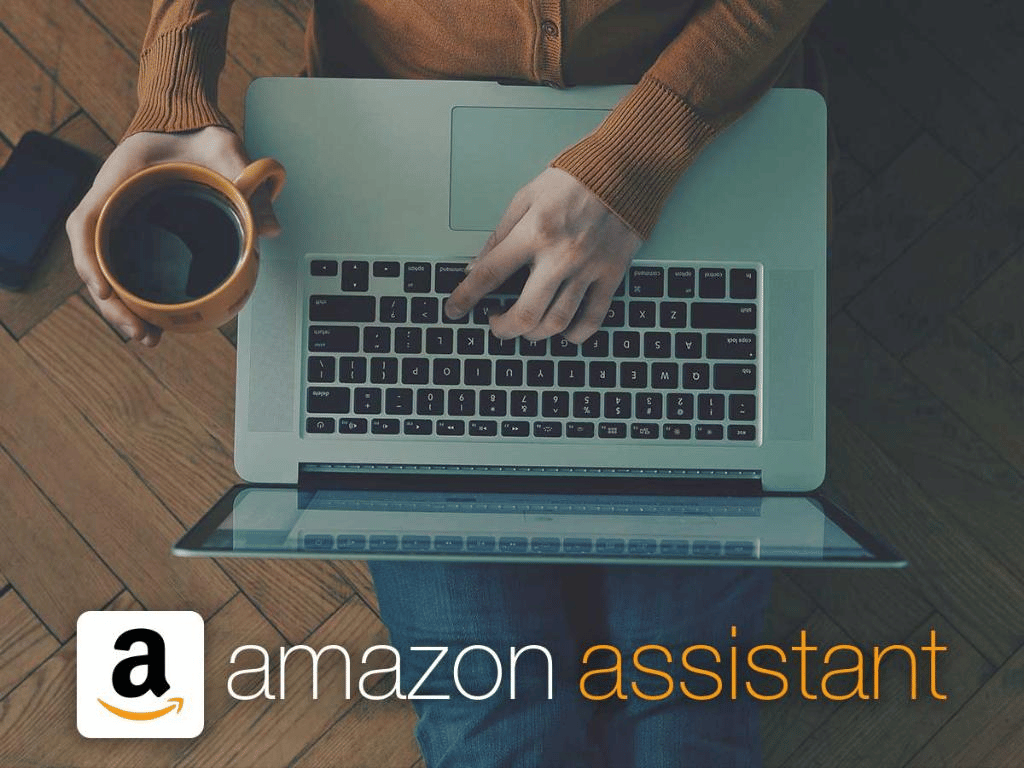Nowadays, once it comes to Amazon Assistant, Amazon Assistant won’t uninstall Windows 10 is one of the hotly discussed topics. Usually, running instances of Amazon Assistant would obstruct the uninstallation so the best solution is to terminate all Amazon Assistant instances. Besides that, you could make use of Amazon Assistant installer, uninstall Amazon Assistant in Safe Mode, take advantage of System Restore, … Continue reading to learn how to carry out the solutions on your own.
A List Of Possibilities
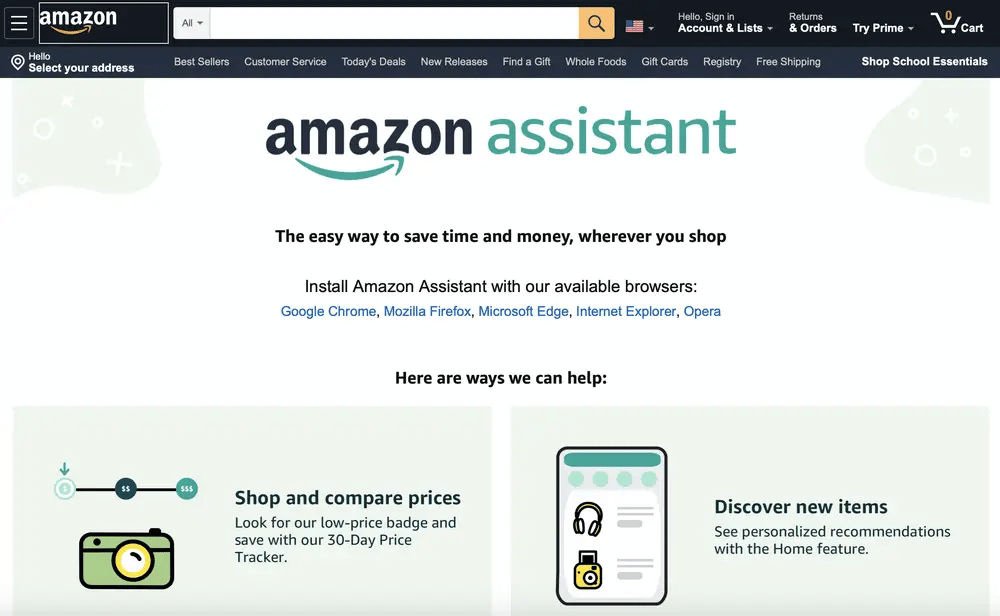
On Windows, the process of uninstalling software is a straightforward affair that involves little time and effort. That being said, about Amazon Assistant won’t uninstall Windows 10, you should keep these suspects in mind:
- Running instances of Amazon Assistant.
- Amazon Assistant.
- Interference from third-party software.
Uninstalling Amazon Assistant On Windows: Suggestions
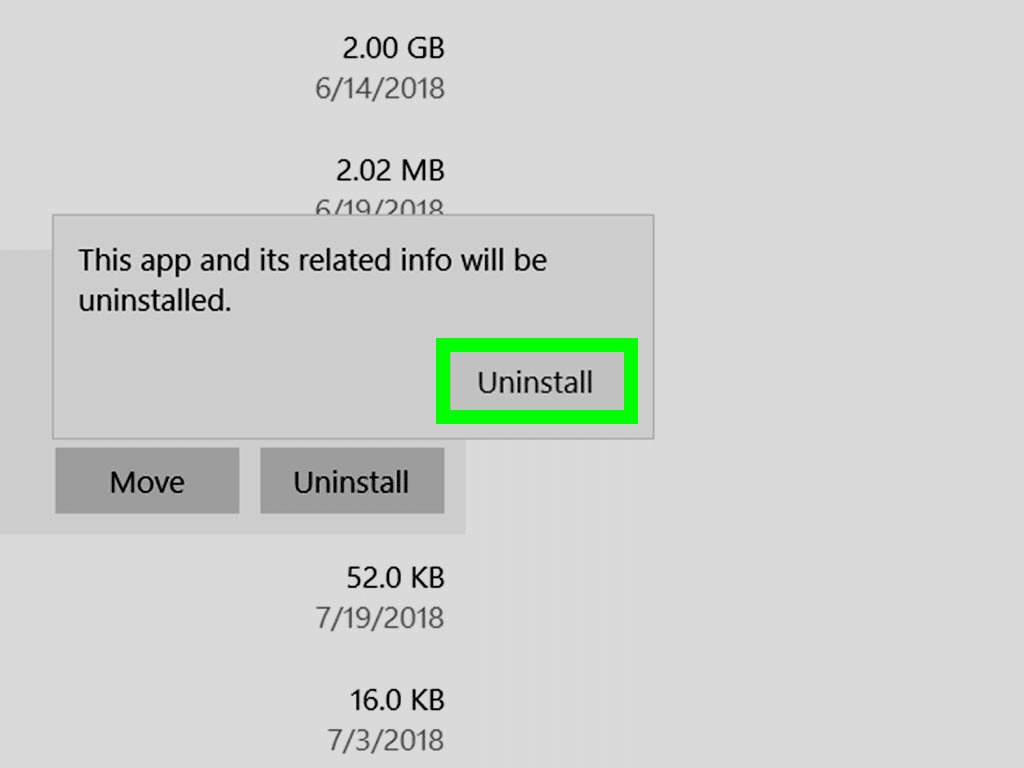
Note: For your information, you could uninstall software on Windows in a couple of ways. It’s a good idea to try out everything then witness the result.
Via Settings
- Step 1: Press Windows + I to open Settings.
- Step 2: Select Apps, locate Amazon Assistant in Apps and features then choose it.
- Step 3: Hit Uninstall, follow on-screen instructions and restart your computer after the uninstallation finishes.
Via Control Panel
- Step 1: Press Windows key, type Control Panel and hit Enter.
- Step 2: In Control Panel, change View by to Category then hit Uninstall a program under Program.
- Step 3: Locate Amazon Assistant, right-click it and pick Uninstall.
- Step 4: Follow on-screen instructions.
- Step 5: Restart your computer and see how things turn out.
Via Search Bar
- Step 1: Press Windows key then type Amazon Assistant.
- Step 2: Right-click the top result, pick Uninstall and hit Uninstall.
- Step 3: Restart your computer.
Terminate All Amazon Assistant Instances
- Step 1: Press Ctrl + Shift + Esc to open Task Manager.
- Step 2: Locate all instances of Amazon Assistant, click each of them and pick End task.
- Step 3: Close Task Manager, uninstall Amazon Assistant again and determine whether the issue persists.
Make Use Of The Installer
- Step 1: Launch your browser, search for Amazon Assistant and download its installer.
- Step 2: The moment the download completes, run the installer.
- Step 3: The installer should soon detect that you already have Amazon Assistant and proceed to give you two options: Change and Remove. Hit Remove then follow onscreen-instructions to remove Amazon Assistant.
Disable And Delete Service
- Step 1: Press Windows key, type services.msc and hit Enter.
- Step 2: In Services, locate Amazon Assistant, right-click it and pick Properties.
- Step 3: If Service status says Running, hit Stop. In addition, you should change Startup type to Disabled, select Apply and choose OK.
- Step 4: Press Windows key, type cmd and hit Run as administrator.
- Step 5: In Command Prompt (Admin), run the command sc delete Amazon Assistant Service. Last but not least, uninstall Amazon Assistant then restart your computer.
Uninstall In Safe Mode
- Step 1: Open Settings, select Update & Security then choose Recovery.
- Step 2: Hit Restart now under Advanced startup.
- Step 3: In Choose an options screen, go to Troubleshoot > Advanced options > Startup Settings > Restart.
- Step 4: Feel free to press either 4 (F4) to boot into Safe Mode or 5 (F5) to boot into Safe Mode with Networking.
- Step 5: Uninstall Amazon Assistant.
Take Advantage Of System Restore
- Step 1: Press Windows key, type System Restore and hit Enter.
- Step 2: Click System Restore then pick a restore point.
- Step 3: Initiate the restoration.
Frequently Asked Questions
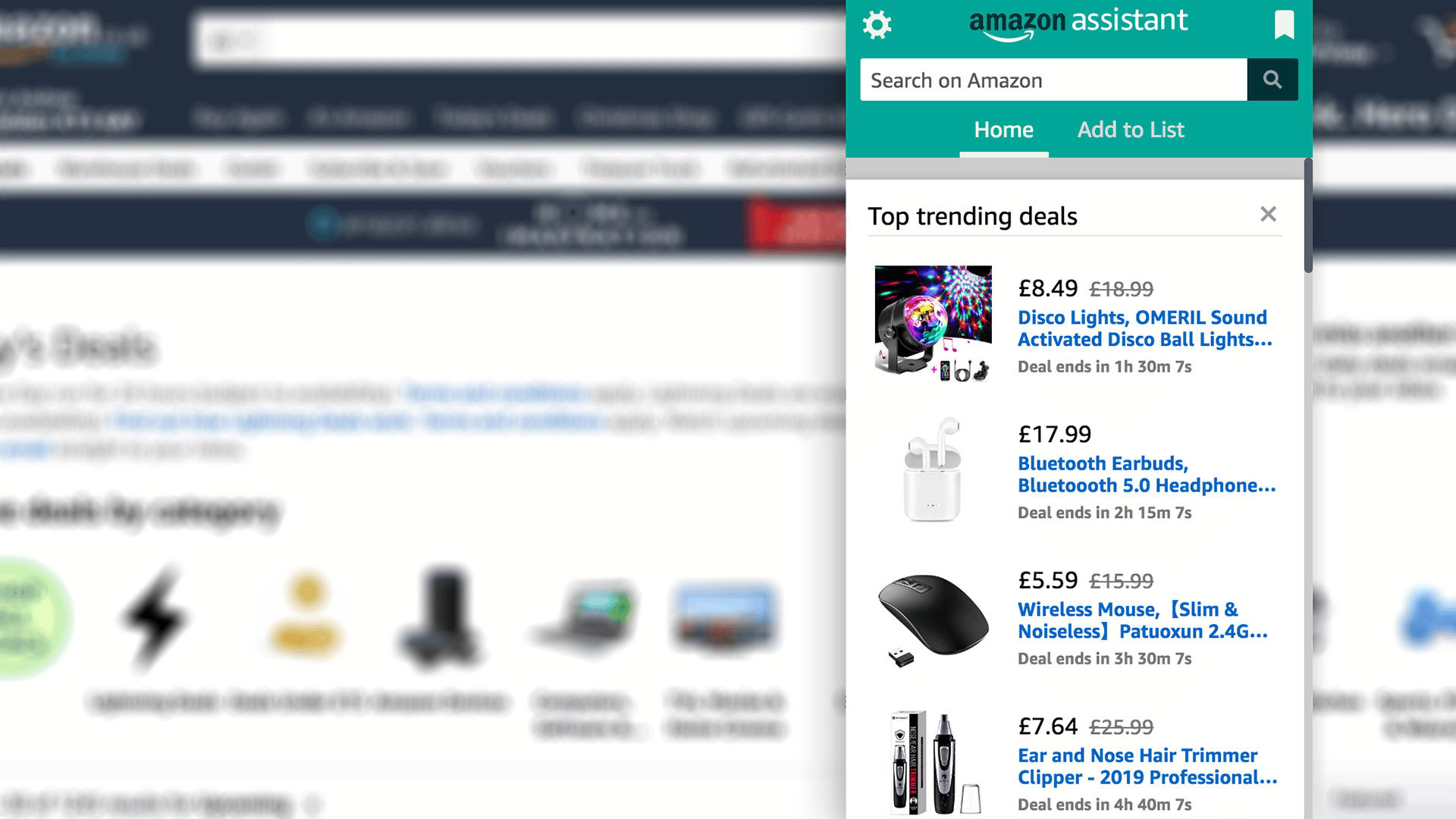
What is Amazon Assistant and do I need it?
Amazon Assistant is a suite of software available for computers as well as browsers. Through Amazon Assistant, you can compare products and prices while shopping online. Also, you may customize it to get notifications about deals, transactions, offers, etc.
How do I remove Amazon Assistant from my browser?
Launch your browser, open Settings and go to the section that manages plug-ins/add-ons/extensions. Next, locate Amazon Assistant then remove it.
Is it possible to stop Amazon Assistant from popping up whenever I turn on my computer?
- Step 1: Open Task Manager.
- Step 2: Go to Startup tab.
- Step 3: Locate Amazon Assistant, right-click it and pick Disable.
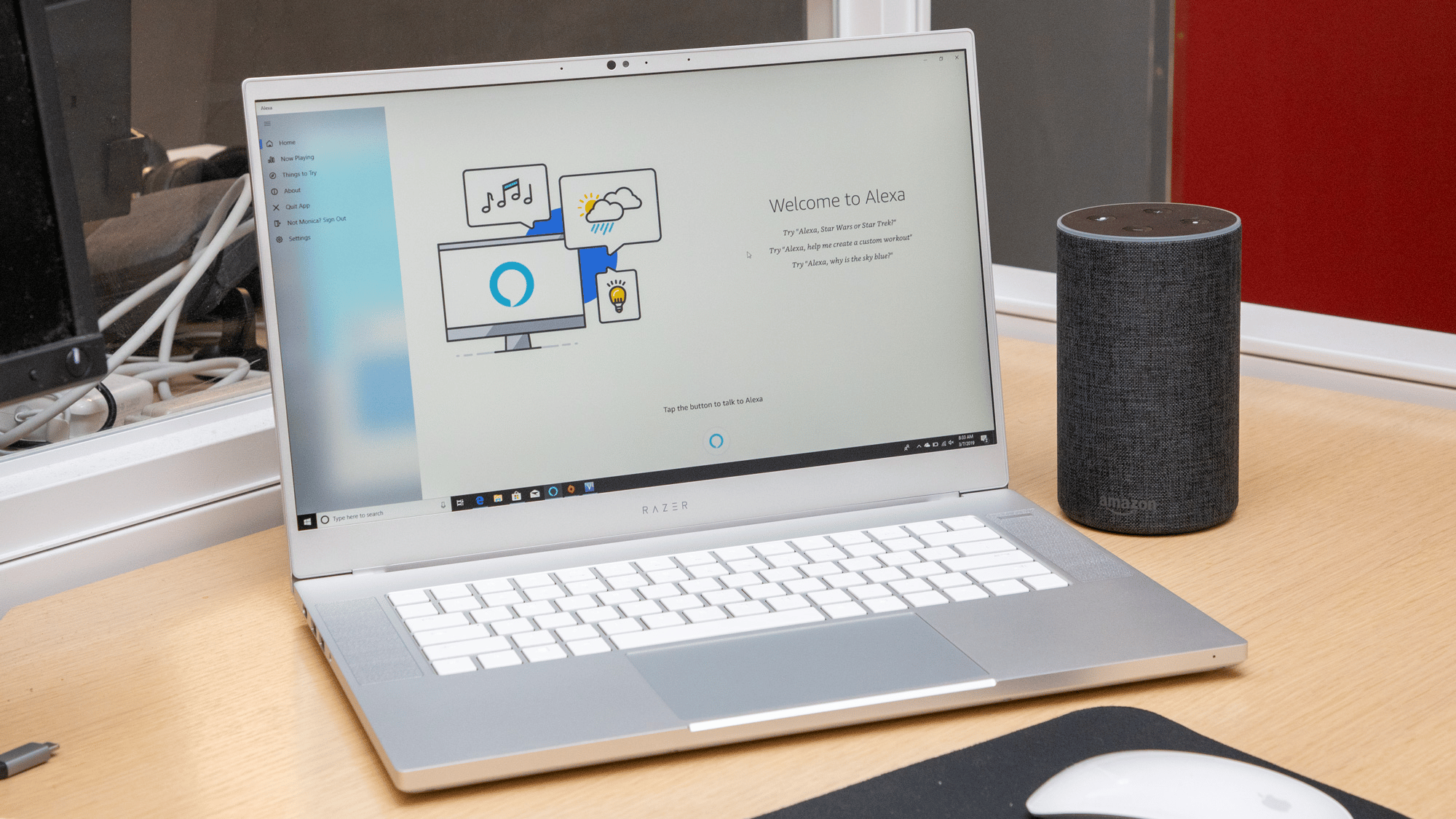

I am Anshul Rana, an experienced author specializing in PC gear reviews and Windows 10 software tutorials. With a strong passion for technology and an in-depth understanding of the PC industry, I provide insightful and detailed analyses of computer peripherals, gaming gear, and software solutions. My writing style is concise yet informative, making complex topics accessible to both beginners and advanced users. Through my reviews and tutorials, I aim to offer valuable guidance, helping readers make informed decisions to enhance their PC experience and explore the vast possibilities of Windows 10 software.