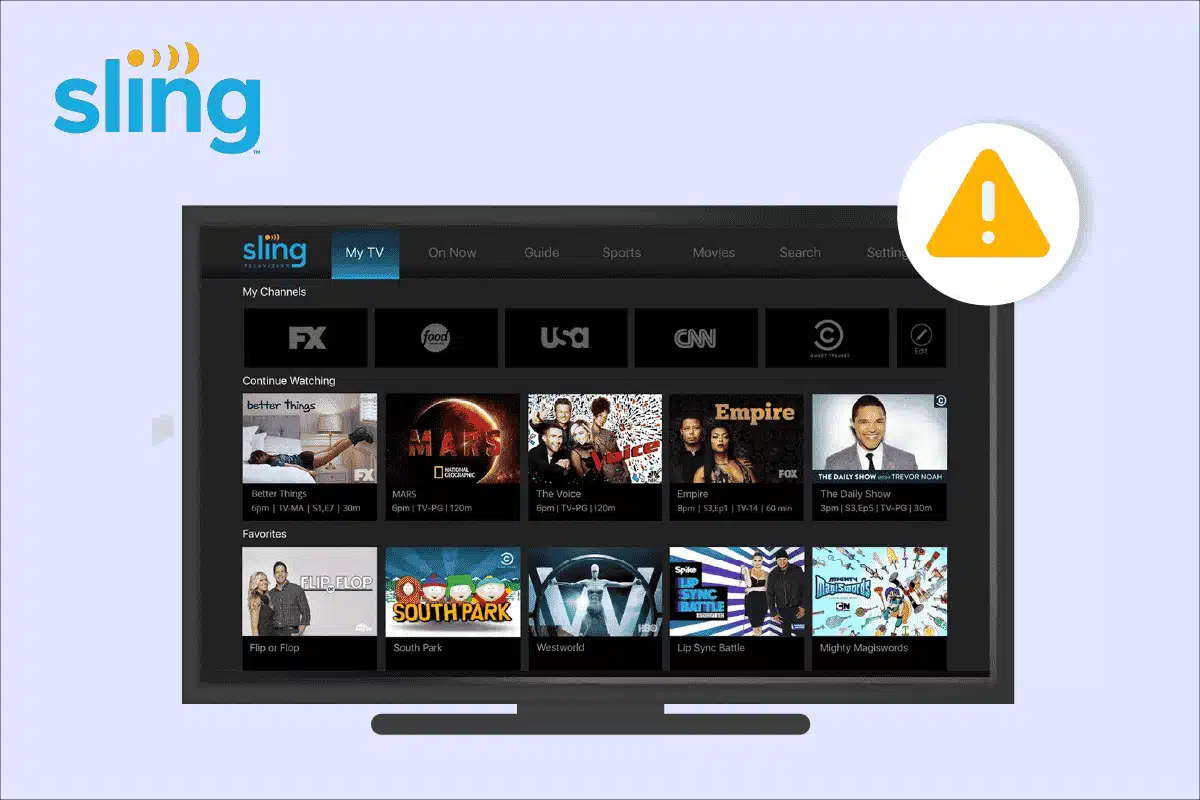Bugs usually cause most of Sling TV Windows 10 problems so the best solution is to run the Windows Store Apps troubleshooter. In addition, you could create a new user account, uninstall and reinstall Sling TV, … Read to the end to be able to bring Sling TV back to normal and enjoy it to the fullest.
Common Questions About Sling TV
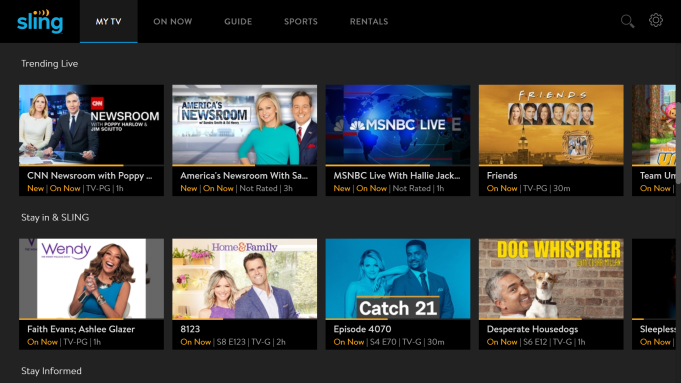
Can I watch Sling TV on multiple devices at the same time?
In a nutshell, it’s possible to watch Sling TV on multiple devices simultaneously. A Sling Blue subscription lets you watch Sling TV on up to four devices at the same time.
What must be done to record shows on Sling TV?
You need to set up a DVR (digital video recorder) to do so. Depending on the situation, you could record live TV shows as well as other programs in advance. It’s noteworthy that a Cloud DVR is included in some Sling TV packages. If you have a Cloud DVR, you have the option of recording up to 50 hours of media. Since the recording is stored on the cloud, you could watch the media at your leisure.
Are all Sling TV channels live?
No, not all Sling TV channels are live: some are on demand while others are available only through the Sling TV app.
Do Sling TV channels support HD?
At the moment, most Sling TV channels are available in high definition.
The Usual Suspects
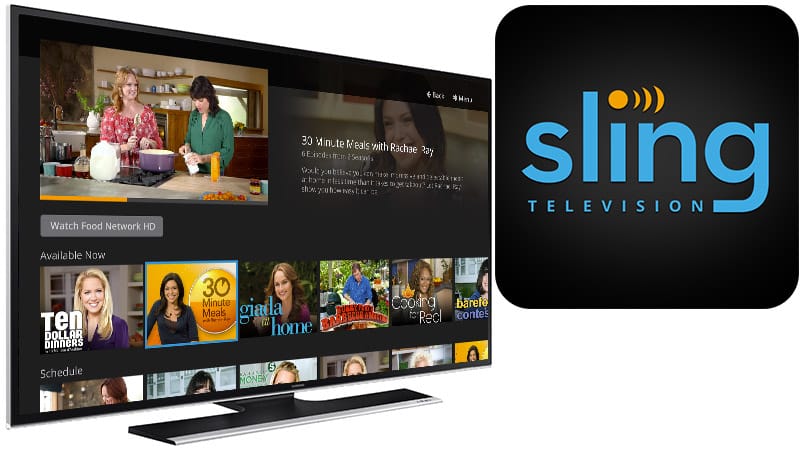
All in all, Sling TV is an app and it’s not uncommon for apps to act up out of the blue. Still, regarding Sling TV Windows 10 problems, it’s strongly recommended that you give these possibilities some thought:
- Bugs
- Corruption
- App
Sling TV Acting Up: Solutions
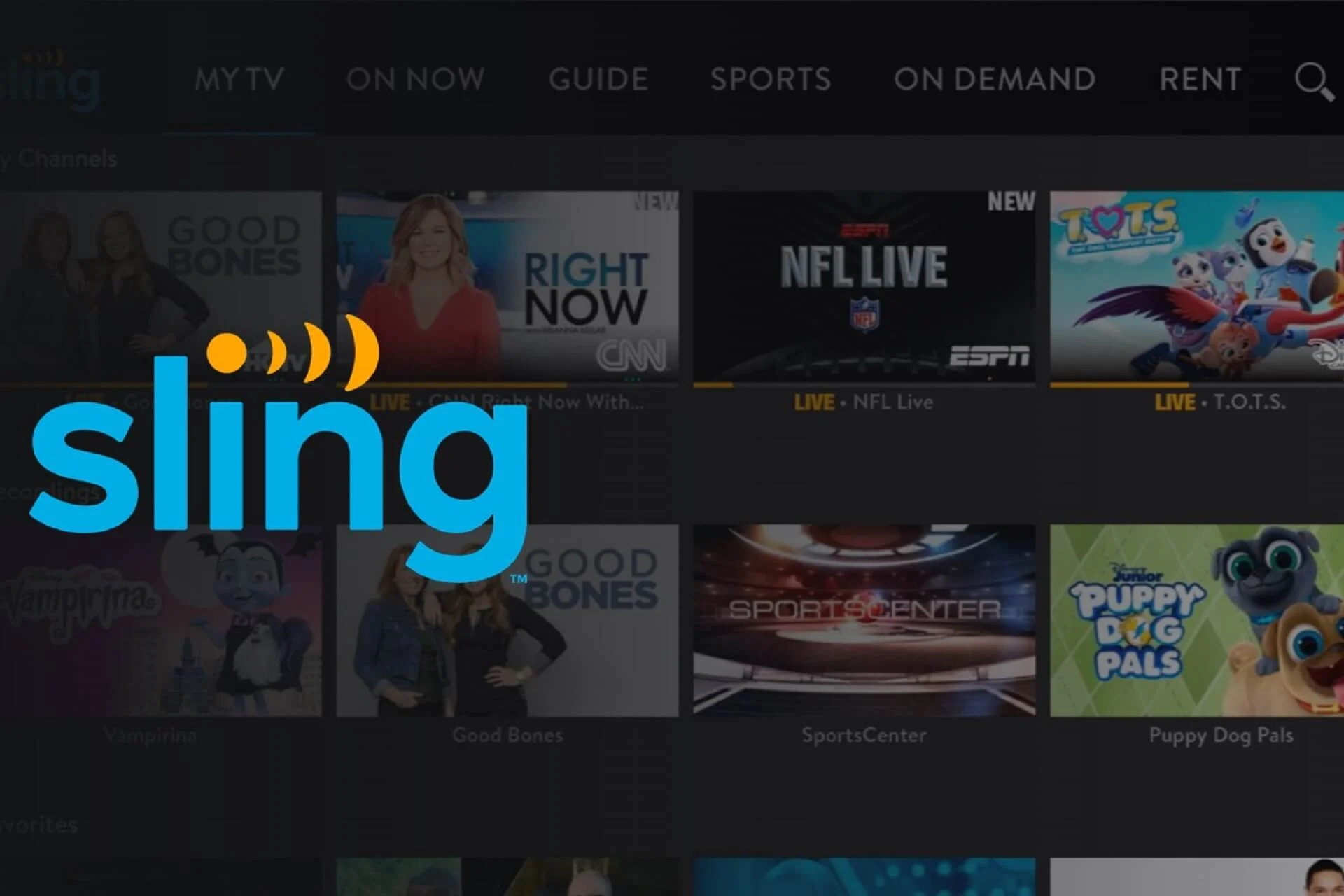
Run Windows Store Apps Troubleshooter
As the name suggests, the Windows Store Apps troubleshooter excels at tackling issues that plague Windows Store applications. Hence, if you have a hard time using Sling TV on your Windows 10 PC, run the Windows Store Apps troubleshooter at least once. To run the Windows Store Apps troubleshooter, go through the steps down below:
- Step 1: Press Windows + I to open Settings.
- Step 2: Select Update & Security then choose Troubleshoot.
- Step 3: Click Additional troubleshooters and pick Windows Store Apps.
- Step 4: Hit Run the troubleshooter, wait until the process completes and restart your computer.
- Step 5: When the screen comes back on, launch Sling TV and see how things turn out.
Create A New User Account
Generally speaking, if your account is corrupted, the performance of apps is going to suffer and Sling TV is not an exception. Unable to get Sling TV to work? In that case, you should consider creating a new user account.
- Step 1: Press Windows + I to open Settings, choose Accounts and select Family & other users.
- Step 2: Hit Add someone else to this PC under Other users.
- Step 3: Pick I don’t have this person’s sign-in information then click Add a user without a Microsoft account.
- Step 4: Enter your username and password then click Next.
- Step 5: After the process finishes, determine whether the issue persists.
Uninstall And Reinstall Sling TV
If none of the above work, there is a good chance that the app is the source of trouble. To be thorough, you should uninstall and reinstall Sling TV at the earliest opportunity.
- Step 1: Press Windows + I key to open Settings.
- Step 2: Hit Apps.
- Step 3: Under Apps & Feature, locate Sling TV, click it and pick Uninstall.
- Step 4: The moment the process wraps up, restart your computer.
- Step 5: Find Sling TV on Microsoft Store, download and install it.
Assuming that you don’t mess up, Sling TV should work as expected now. Feel free to use the app to watch whatever you want.

As PCWorld’s senior editor, Mark focuses on Microsoft news and chip technology, among other beats. He has formerly written for PCMag, BYTE, Slashdot, eWEEK, and ReadWrite.