If .jar file won’t open on your computer, Java Runtime Environment must be the root of the problem so you should uninstall and reinstall it. Other solutions include applying changes to the file properties, checking out the file extension, making use of Command Prompt and creating a .bat file. You have a hard time carrying the solutions on your own and could use some help? In that case, you have come to the right place.
.JAR File Not Opening: Breakdown
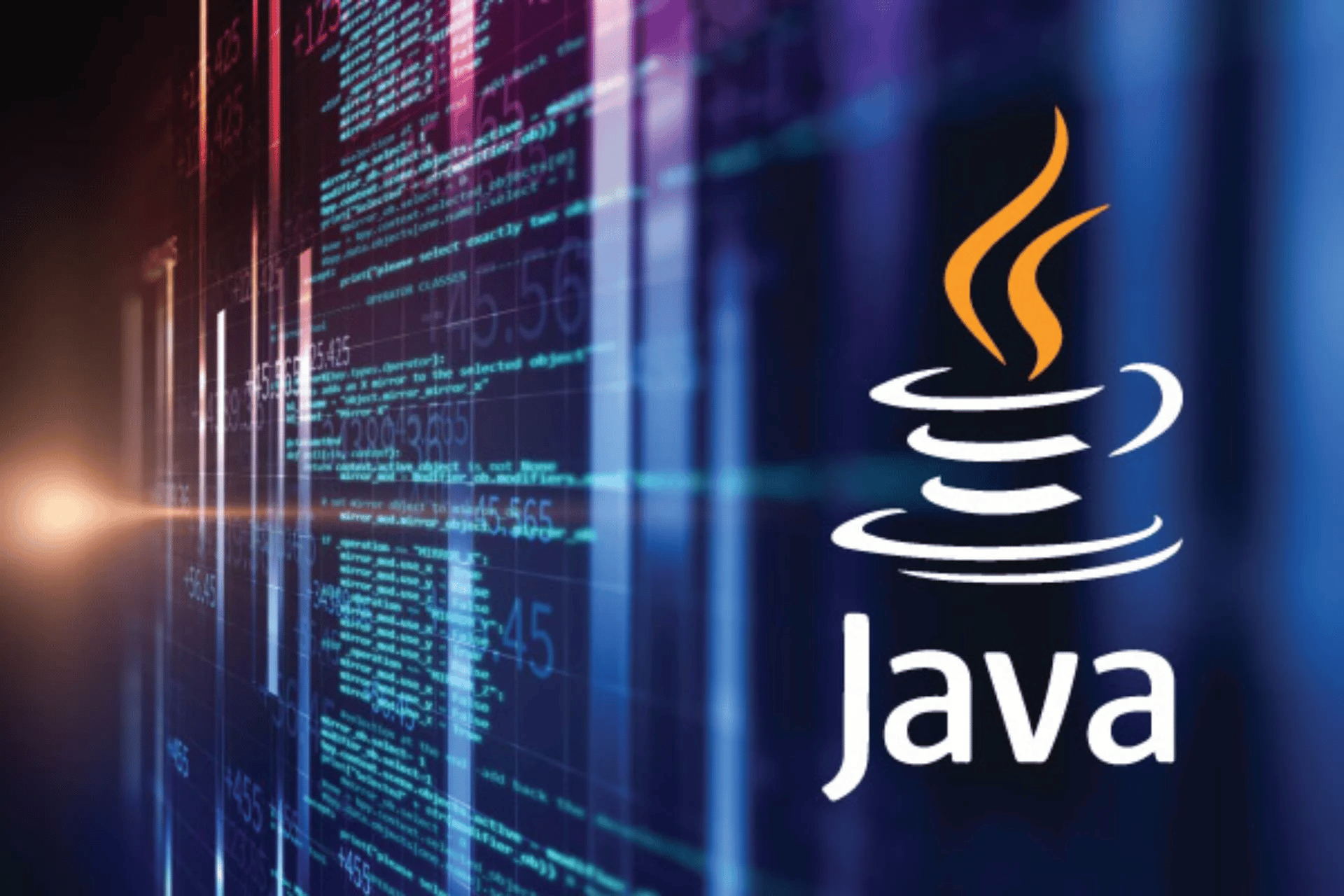
All in all, like other files on Windows, .jar files could run into a couple of issues in use. If .jar file won’t open on your computer, it’s suggested that you give the following possibilities some thought:
- Outdated Java Runtime Environment (JRE).
- Poorly-configured file properties.
- False file extension.
A List Of Solutions
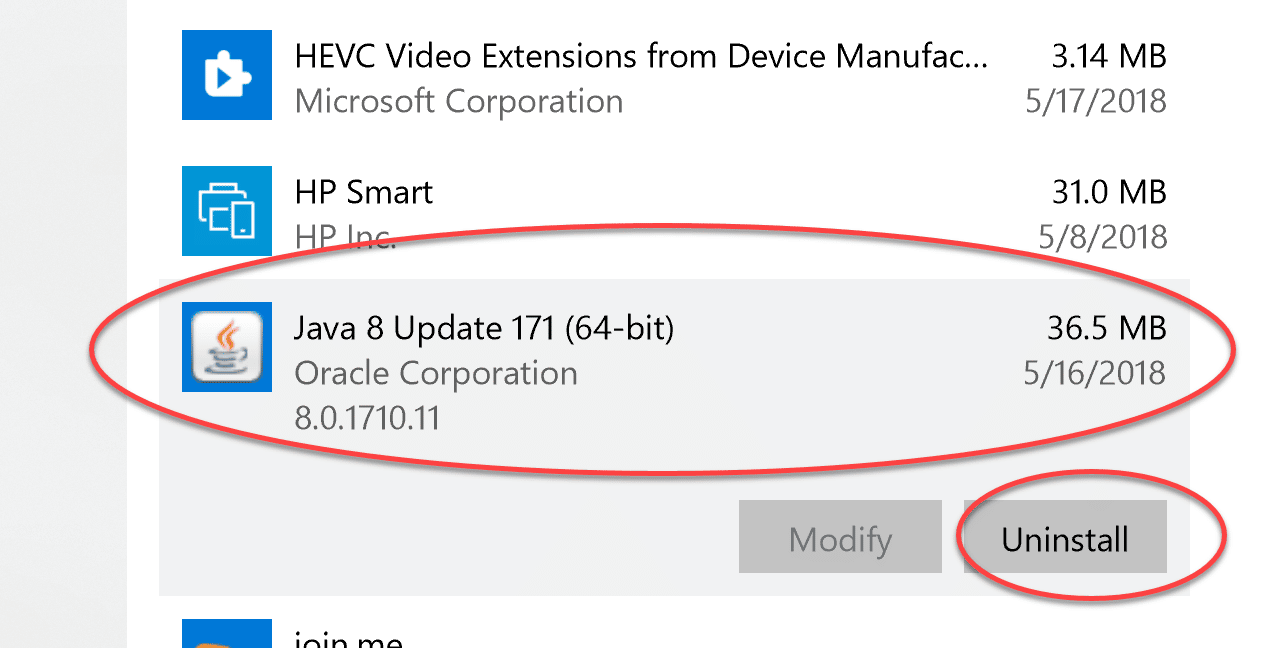
Uninstall And Reinstall Java
- Step 1: Press Windows + I to open Settings.
- Step 2: Select Apps, look for Java in Apps & features then choose it.
- Step 3: Proceed to hit Uninstall then restart your computer after the installation finishes.
- Step 4: When the screen comes back, launch your web browser, visit Java’s website and download the latest version of Java.
- Step 5: Right-click the downloaded setup then pick Run as administrator to install Java.
Change The File Properties
- Step 1: Locate the target .jar file, right-click it and pick Properties.
- Step 2: On General tab, hit Change next to Open with.
- Step 3: Select More apps then choose Look for another app on this PC.
- Step 4: Navigate to Program Files>Java>jre1.8.0_251>bin, double-click javaw, pick Apply and hit OK.
- Step 5: Open the target .jar file like normal.
Check Out The Extension
- Step 1: Open File Explorer then navigate to the folder that contains the target .jar file.
- Step 2: Look to the top, hit View and then check the checkbox next to File name extensions.
- Step 3: See if the target .jar file actually features the .jar extension. If the extension is not .jar, right-click the file, pick Rename and add the .jar extension at the end.
Make Use Of Command Prompt
- Step 1: Press Windows, type cmd and hit Run as administrator.
- Step 2: In Command Prompt (Admin), run these command
- Cd
- java -jar filename.jar (again, remember to replace Java -jar filename.jar with the name of the target .jar file.)
- Step 3: Witness the result.
Create A .BAT File
- Step 1: Press Windows + E to open File Explorer.
- Step 2: Navigate to the folder that contains the target .jar file, right-click an empty space, hover your mouse over New and pick Text document.
- Step 3: The moment Notepad opens, type Java -jar filename.jar. Remember to replace Java -jar filename.jar with the name of the target .jar file.
- Step 4: Click File, pick Save as and save the file under a name of your choosing but remember to include the .bat extension. Also, you must select All files for Save as type.
- Step 5: Hit Save, open the target .jar file and determine whether the issue persists.
Note: One .bat file only supports one .jar file. Create more .bat files if you have more than one .jar file that is acting up.
Frequently Asked Questions

How could I tell if my Java version is the latest?
Java usually announces the release of new versions of Java on their website. Hence, by visiting the website, you could determine whether an update is necessary.
What is a .jar file?
For your information, a .jar file is an archive file that contains components of Java-specific executables.
What is the role of Java Runtime Environment on Windows?
Java Runtime Environment is designed to provide class libraries and other resources that Java-specific programs require to run. In fact, JRE is one of three interrelated components that affect the development and operation of Java programs.

As PCWorld’s senior editor, Mark focuses on Microsoft news and chip technology, among other beats. He has formerly written for PCMag, BYTE, Slashdot, eWEEK, and ReadWrite.









