In the case that you notice the HP Truevision HD camera not working, it’s highly likely that the webcam driver is responsible and driver update is the best solution. Aside from that, you could grant permission so apps could use the camera, run diagnostics, remove third-party antivirus programs and update Windows. Read to the end to learn what to do to put the HP Truevision HD camera to good use.
Getting The Camera Back To Work: Recommendations
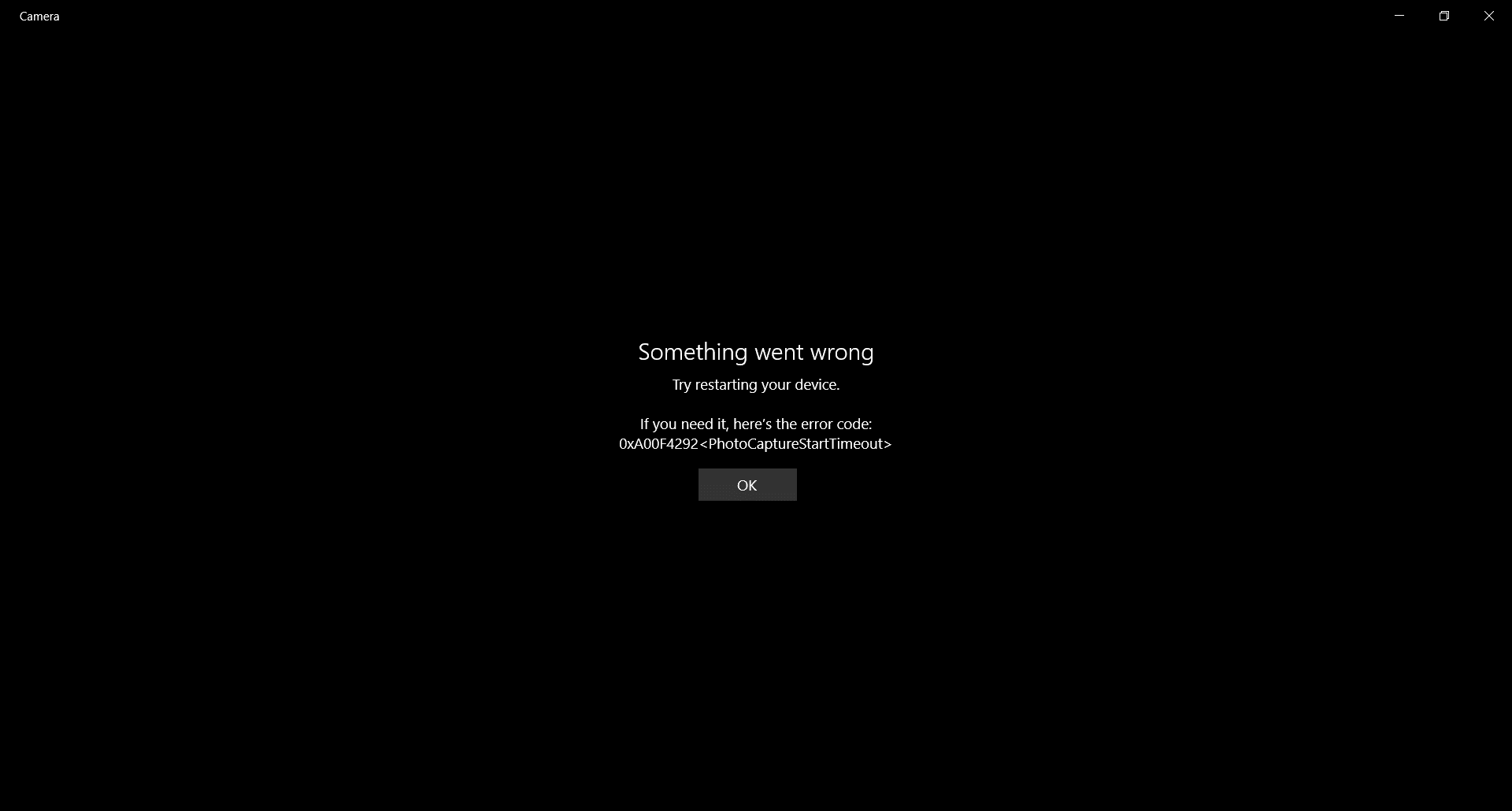
Update Webcam Driver
- Step 1: Go to Search bar, type devmgmt.msc and press Enter to open Device Manager.
- Step 2: Expand Cameras, right-click HP Truevision HD camera and pick Update driver.
- Step 3: Hit Search automatically for updated driver software then let the process run from start to finish.
- Step 4: Restart your computer.
- Step 5: When the screen comes back on, test out the camera and determine whether the issue persists
Note: Depending on the situation, you have to uninstall and reinstall the webcam driver.
- Step 1: Go to Search bar, type devmgmt.msc and press Enter to open Device Manager.
- Step 2: Expand Cameras, right-click HP Truevision HD camera and pick Uninstall device.
- Step 3: Check the checkbox next to Delete the driver software for this device before hitting OK.
- Step 4: After your finish, restart your computer.
Give Your Apps Camera Permission
- Step 1: Press Windows + I to open Settings, choose Privacy and select Camera.
- Step 2: If you see Camera access for this device is off under Allow access to the camera on this device, hit change and toggle the switch to on.
- Step 3: If you see the switch under Allow apps to access your camera is off, toggle it to on.
- Step 4: Proceed to grant particular apps the permission to use the camera by toggling their switches in Choose which Microsoft apps can access your camera.
- Step 5: Test out the camera.
Run Diagnostics
- Step 1: Press Windows + R to open Run.
- Step 2: In Run, type the command: msdt.exe -id DeviceDiagnostic then hit OK
- Step 3: Follow onscreen instructions.
Update Windows
- Step 1: Press Windows + I to open Settings, click Update & Security and pick Check for updates.
- Step 2: If an update is available, allow Windows to download and install it.
- Step 3: As soon as the update completes, restart your computer.
Remove Third-Party Antivirus Programs
- Step 1: Press Windows + I to open Settings.
- Step 2: Select Apps and choose Apps & features.
- Step 3: Find the third-party antivirus program, pick it and click Uninstall.
- Step 4: Restart your computer.
HP Truevision HD Camera Won’t Work: Why

Webcam Driver
In case you don’t know, computers cannot manage devices directly and have to rely on drivers for communication. Regarding HP Truevision HD camera, it would go haywire if the webcam driver experiences issues (corruption, obsolescence, etc). Hence, once it comes to HP Truevision HD camera not working, you should take the webcam driver into account. Fortunately, if the webcam driver is at fault, it takes little time and effort to bring things back to normal.
App Permission
For privacy reasons, Windows prevents apps from accessing the webcam unless people grant them permission. Because of that, if you have a hard time getting HP Truevision HD camera to work as you run certain apps, give app permission some thought.
Antivirus Programs
While all antivirus programs mean well, it’s not uncommon for some to overreact in use and complicate computer operation. Since the webcam could be exploited by those that have malicious intent, overreacting third-party antivirus programs could impose restrictions on it. Unable to make use of your HP Truevision HD camera out of the blue? Then it’s a good idea to add antivirus programs to your list of suspects.
Windows
Generally speaking, Microsoft releases updates for Windows from time to time to fix bugs, refine features, and improve performance, … If you neglect Windows updates, devices on your computer could act up on occasions and webcam is not an exception.
Further Questions About Webcams

Should I Use Third-Party Webcam Apps?
In most of the cases, it’s ok to use reputable third-party webcam apps if your setup supports them. Still, if things turn south, go back to the built-in Camera app.
Is It Possible To Tell If Someone Is Spying on Me Through My Own Webcam?
- The camera indicator comes on even without opening the camera.
- You have strange files installed in your system.
- Your camera permission settings have been changed.
- Unusual apps are running on your computer.
What Must Be Done To Improve Webcam Image Quality?
- Use high-speed internet.
- Pay attention to lighting.
- Reduce the video image size.
- Adjust brightness and contrast.

As PCWorld’s senior editor, Mark focuses on Microsoft news and chip technology, among other beats. He has formerly written for PCMag, BYTE, Slashdot, eWEEK, and ReadWrite.










