If Windows Defender keeps flagging “PUA Bundler Win32/FusionCore”, overaction is usually the cause and all you have to do is to delete Detection History. Other solutions include running SFC and DISM scans, using third-party antivirus programs like Malwarebytes, etc. Not exactly tech-savvy and have no idea what must be done? In that case, this article is for you.
“PUA Bundler Win32/FusionCore”: Triggers
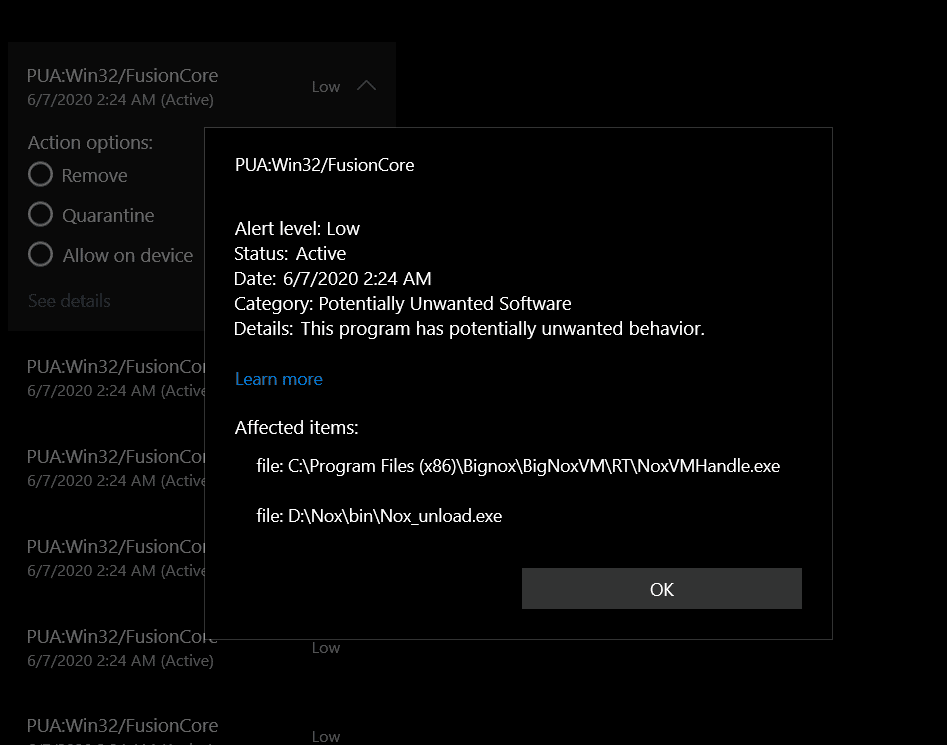
As a result of the W10 V2004 update, Windows Defender could recognize Potentially Unwanted Application (PUA) as a potential danger. However, if Windows Defender repeatedly flags “PUA Bundler Win32/FusionCore”, you must give the following suspects some thought:
- Windows Defender
- Corruption
- Malware
Actions To Take

Delete Detection History
In case you don’t know, Windows Defender stores data about its findings in Detection History. Since Windows Defender is designed to scan its own files and folders, it may flag the same item multiple times. To put an end to the warning, you only need to delete Detection History.
- Step 1: Press Windows + E to open File Explorer, click View and check the Hidden Items checkbox.
- Step 2: Navigate to C: >ProgramData >Microsoft >Windows Defender >Scans>History >Service.
- Step 3: Locate Detection History, delete it and restart your computer.
- Step 4: When the screen comes back, scan your computer using Windows Defender and see how things turn out.
Run SFC And DISM Scans
For your information, SFC and DISM scans excel at addressing corruption in system files of Windows computers. If you believe corrupted system files to be responsible for the warning about “PUA Bundler Win32/FusionCore”, you should run SFC and DISM scans.
- Step 1: Go to Search bar, type cmd and hit Run as administrator to open Command Prompt with administrative privileges.
- Step 2: In Command Prompt (Admin), run the command sfc /scannow to initiate SFC scan.
- Step 3: After the SFC scan finishes, run each of these commands to initiate DISM scan:
- DISM /Online /Cleanup-Image /ScanHealth
- DISM /Online /Cleanup-Image /CheckHealth
- DISM /Online /Cleanup-Image /RestoreHealth
- Step 4: Run the command exit to close Command Prompt.
- Step 5: Restart your computer then determine whether the issue persists.
Use Third-Party Antivirus Programs
Windows Defender is a solid antivirus program but on occasions, you have to rely on third-party alternatives to remove malware. While many programs exist nowadays, Malwarebytes is second to none in terms of utility.
- Step 1: Download and install Malwarebytes.
- Step 2: Open Malwarebytes then scan your computer.
- Step 3: If Malwarebytes detects threats, quarantine them and restart your computer.
Other Questions About “PUA Bundler Win32/FusionCore”

What is PUA bundler Win32/FusionCore?
PUA:Win32/FusionCore is known to install Potentially Unwanted Applications (PUA) such as PUA:Win32/ByteFence. It is also known to be connected to BrowserModifier:Win32/Prifou.
Is FusionCore a virus?
FusionCore is an adware and Potentially Unwanted Program (PUP) bundler. A lot of sites include adware and PUP in commonly used applications such as file converters. That means when people download the applications, they download adware and PUP as well. The presence of adware and PUP on computers leads to a wide range of troubles from lags to crashes.
Is PUA:Win32/Presenoker a virus?
In a nutshell, No, it isn’t. While PUA as a whole affects the performance of Windows, PUA:Win32/Presenoker is not regarded as a virus.

As PCWorld’s senior editor, Mark focuses on Microsoft news and chip technology, among other beats. He has formerly written for PCMag, BYTE, Slashdot, eWEEK, and ReadWrite.










