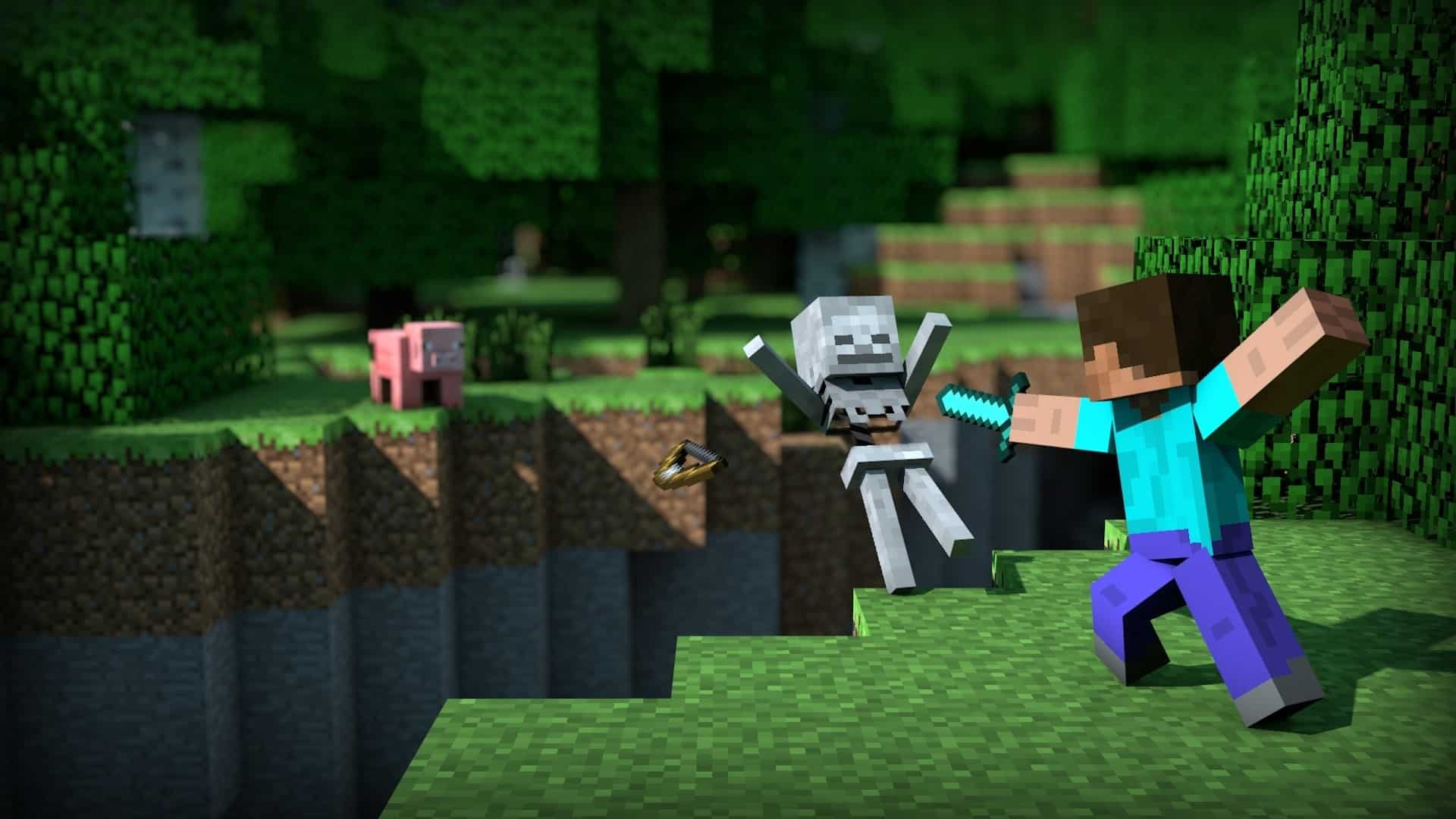Nowadays, it’s possible to pick up a copy of Minecraft by redeeming codes but how to download Minecraft Windows 10 after redeeming is still a question that troubles many people. You know little about the way redeeming works and could use some help? In that case, you have come to the right palace. This article could tell you everything that you must keep in mind about redeeming Minecraft codes.
How To Get Minecraft By Redeeming Codes
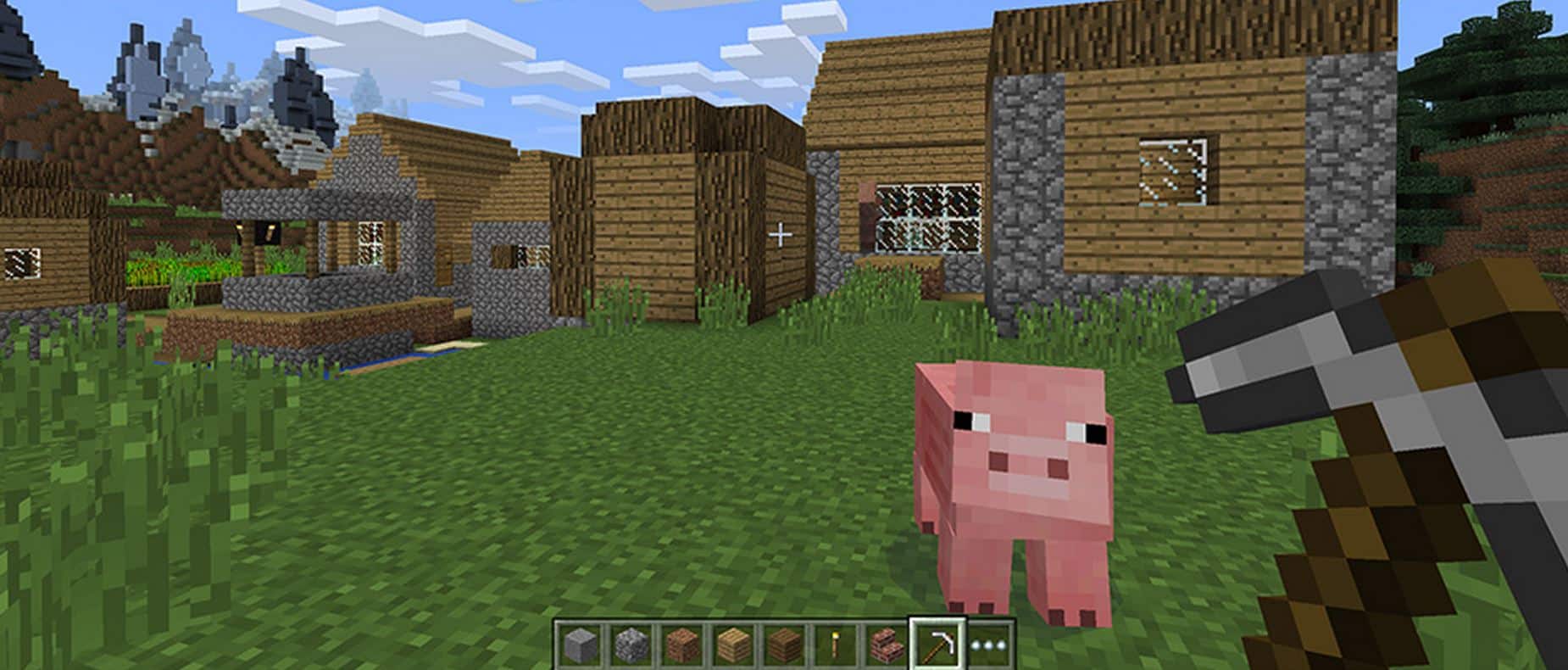
Redeem
- Step 1: Launch your web browser, go to the Minecraft website (link) and hit Redeem code at the bottom of the page.
- Step 2: Log in using your Microsoft account. If you don’t have a Microsoft account, create one and use it to log in.
- Step 3: Proceed to scratch the silver area on your card to reveal the code.
- Step 4: Enter the code on the website.
- Step 5: Select your in-game player name.
Download
After you finish redeeming the code, you could download Minecraft from Microsoft Store. To do so, go through the steps down below:
- Step 1: Open Microsoft Store, log into your Microsoft account and search for Minecraft.
- Step 2: The moment the game shows up among the results, click it and pick Get.
- Step 3: When the download wraps up, launch the game and enjoy it to the fullest.
FAQs 
How do I get a Minecraft code to redeem?
If you purchase a Minecraft prepaid card from the local retail store, you receive a redeem code that can be used to save the game to your account.
What should I do if I cannot download Minecraft after redeeming the code?
You don’t have to be an expert to follow instructions on how to download Minecraft Windows 10 after redeeming. Still, if you have a hard time downloading Minecraft following the redeeming, solutions exist:
Solution 1: Sign out then sign back in
All in all, Microsoft Store works well in most of the cases but it still acts up on occasions. One way to overcome Store hiccups is to sign out of your Microsoft account then sign back in.
- Step 1: Open Microsoft Store, select the account icon in the top-right and choose Sign out.
- Step 2: Restart your computer
- Step 3: When the screen comes back on, open Microsoft Store and log into your Mircofgt account.
- Step 4: Search for Minecraft on Microsoft Store, download it and see how things turn out.
Solution 2: Run Windows Store Apps troubleshooter
As the name suggests, the Windows Store Apps troubleshooter is good at taking care of issues that involve Windows Store applications. Hence, it’s a good idea to give the Windows Store Apps troubleshooter a go if you cannot download Minecraft.
- Step 1: Press Windows + I to open Settings.
- Step 2: Select Update & Security then choose Troubleshoot.
- Step 3: Click Additional troubleshooters and pick Windows Store Apps.
- Step 4: Hit Run the troubleshooter.
- Step 5: Assuming that the troubleshooter manages to identify the cause, click Apply this fix.
Solution 3: Reset the cache of Microsoft Store
- Step 1: Press Windows key, type wsreset.exe and press Enter.
- Step 2: Allow the process to go all the way then restart your computer.
- Step 3: Download from Minecraft Windows Store one more time.
Can I get Minecraft for free on Windows 10?
The trial version of Minecraft for Windows 10 is free. If you want to play Minecraft to your heart’s content, it’s strongly recommended that you buy Minecraft from Windows Store. You could also play Minecraft if you have a Game Pass subscription.
What must be done to activate Minecraft license keys?
- Step 1: Launch your web browser, go to the Mojang website and create a Mojang
- account. If you already have a Mojang account, log in.
- Step 2: Select redeem, enter the license key in the space and choose redeem.
- Step 3: Download and play Minecraft.
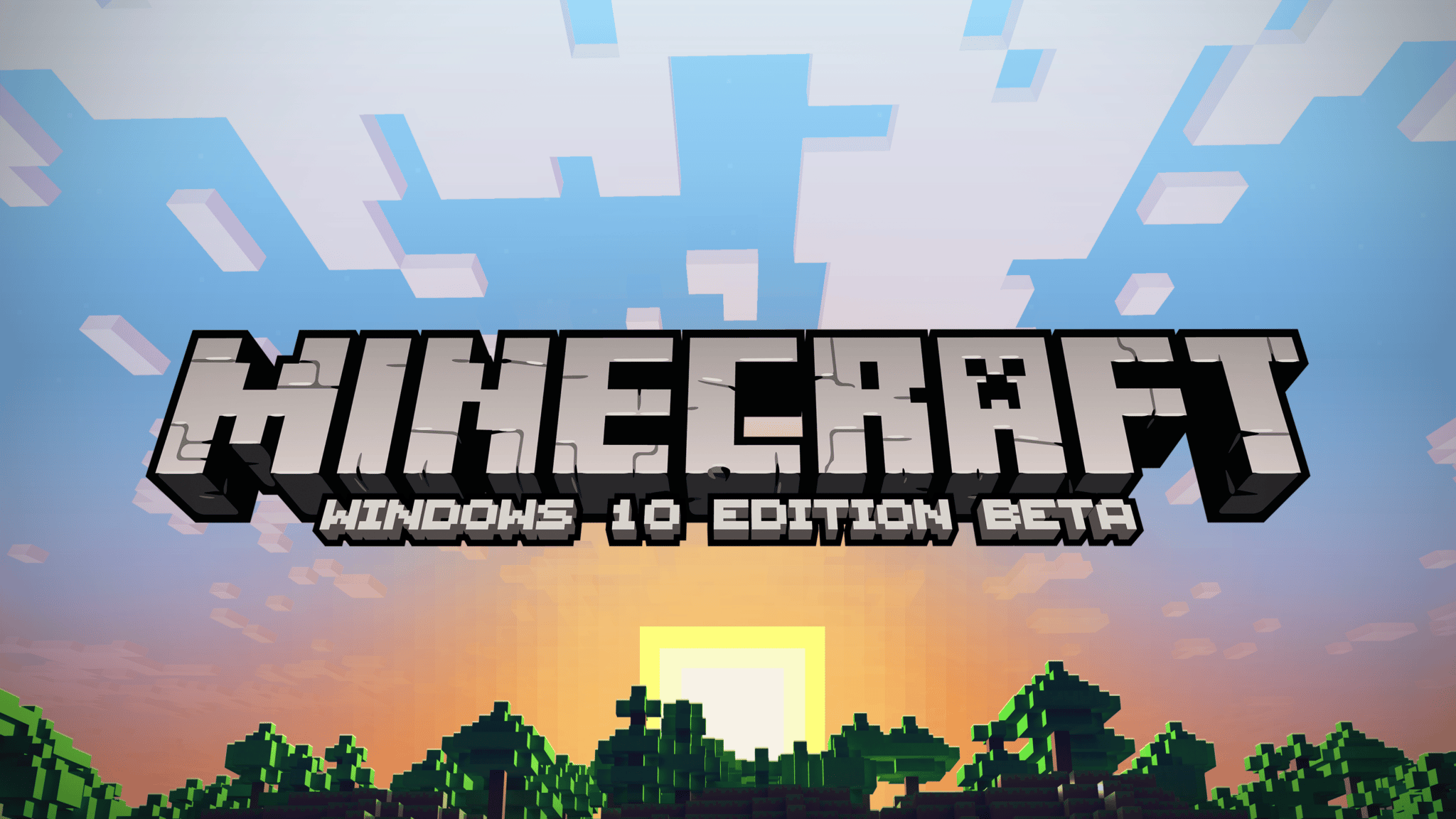

As PCWorld’s senior editor, Mark focuses on Microsoft news and chip technology, among other beats. He has formerly written for PCMag, BYTE, Slashdot, eWEEK, and ReadWrite.