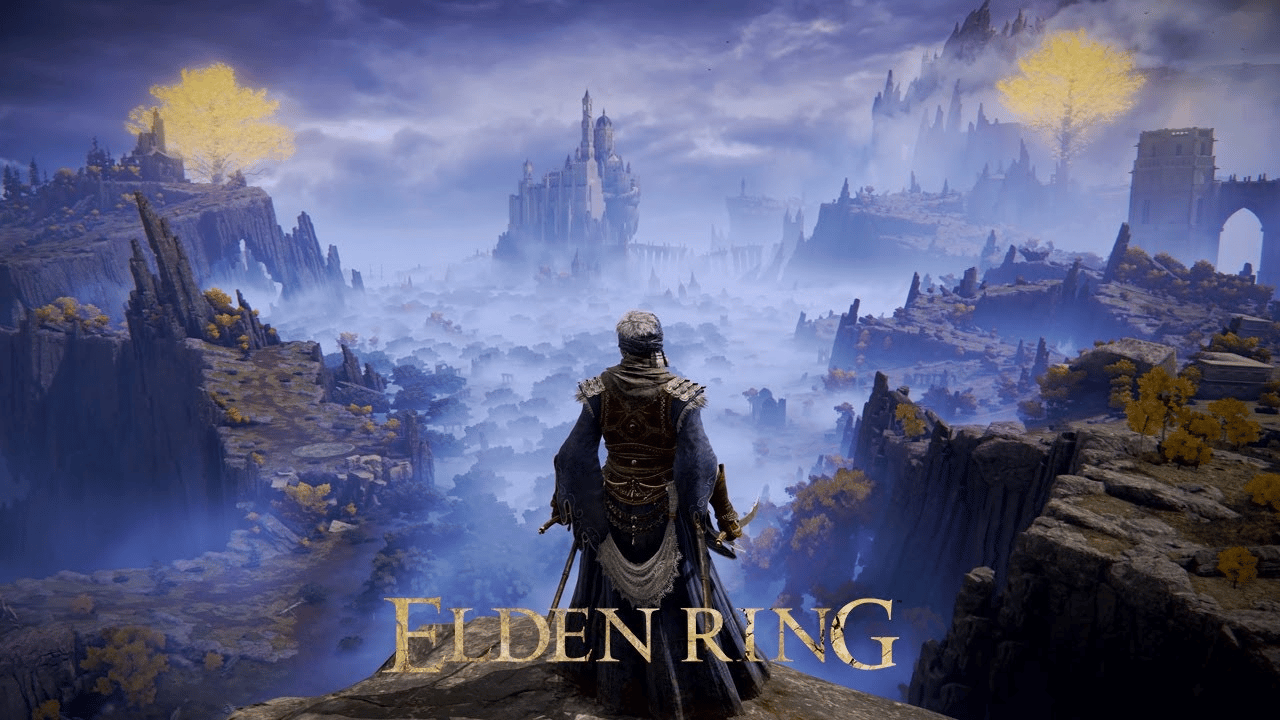Once it comes to Elden Ring black screen flickering, the game files must have been corrupted and you should verify the integrity of game files. Other solutions include updating the game, tweaking graphics settings, updating the graphics driver, disabling the Discord overlay and so on. Continue reading to learn what must be done to fix the flickering by yourself.
Elden Ring: FAQs

Is Elden Ring as good as people say?
All in all, Elden Ring is among the best titles in the open-world RPG category. As you explore Elden Ring, you could stumble upon a whole new area all of a sudden. Aside from that, the game gives you a wide range of weapons, armors and accessories so you could build your character in whatever way you like.
What are the minimum requirements of Elden Ring?
About system requirements, Elden Ring is quite demanding. Your PC needs to run on Windows 10, possesses a 64-bit processor and its RAM must be at least 12 GB. Also, Elden Ring needs a processor of Intel Core I5-8400 as well as AMD RYZEN 3 3300X. Last but not least, make sure that you leave 60 GB of disk space available for Elden Ring.
How much is Elden Ring and is it a long game?
The standard price of Elden Ring is $59.9 for supported devices and a casual playthrough should take around 44 hours. In the case that you intend to see everything in the game, prepare to spend up to 70 hours.
Black Screen Flickering In Elden Ring: Suspects
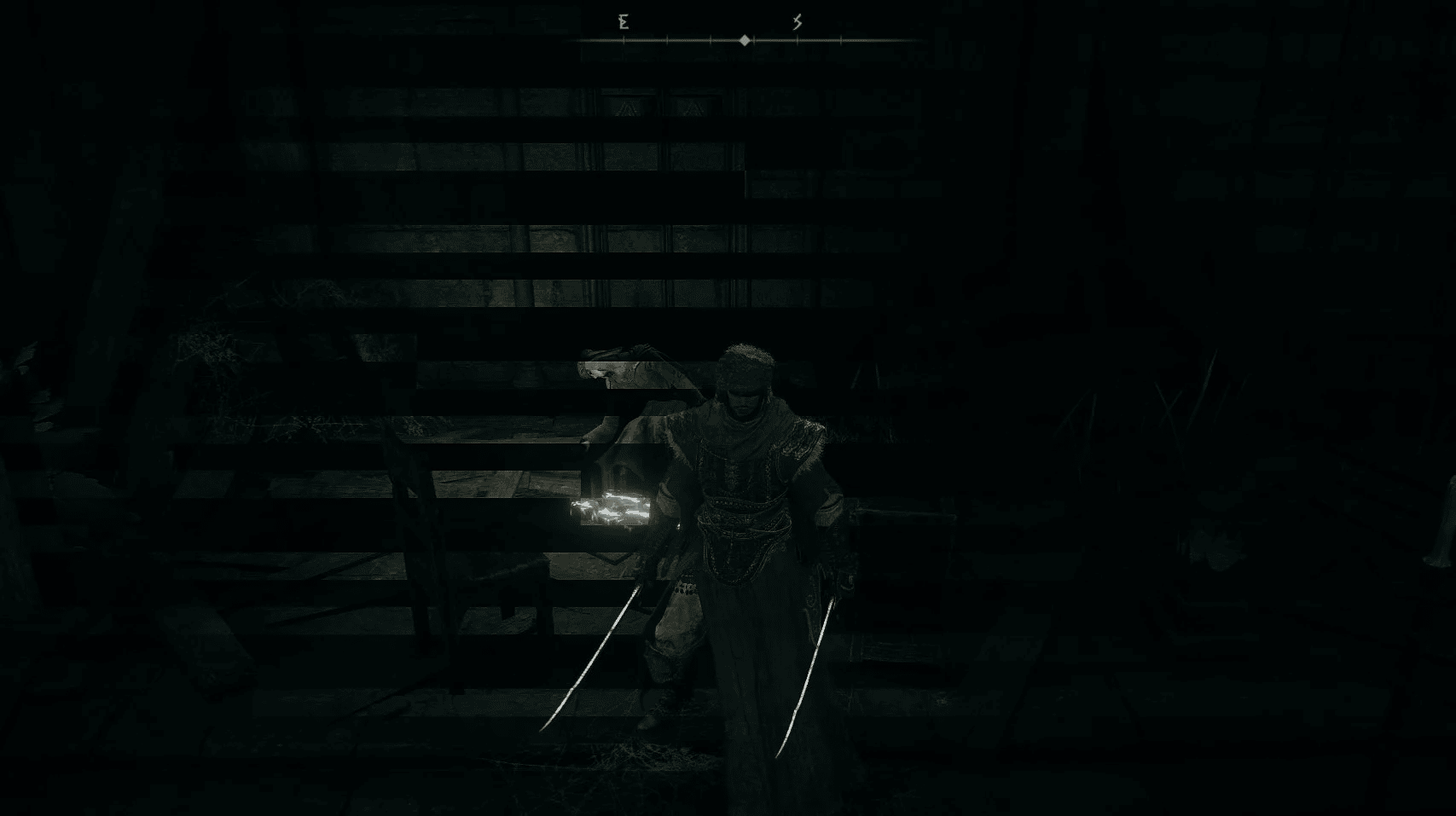
Corruption
All in all, Elden Ring is a program and programs cannot perform to their full potential if their files become corrupted. Thus, once it comes to Elden Ring black screen flickering, you should give corruption some thought.
Obsolescence
For optimal experience, you must keep Elden Ring up-to-date. In the case that you neglect Elden Ring updates, it’s only natural for the game to run into issues and flickering is a prime example. On the bright side, you don’t have to do much if obsolescence is the cause behind the flickering.
Driver
For your information, graphics drivers facilitate communication between computers and graphics cards. Needless to say, if the driver is missing, damaged, corrupted, … then display problems would appear every now and then.
A Few Fixes

Verify Integrity Of Game Files
- Step 1: Open Steam, log into your account and go to Library.
- Step 2: Locate Elden Ring, right-click it and pick Properties.
- Step 3: Choose Local Files tab then select Verify Integrity of Game Files.
- Step 4: The moment the verification completes, launch the game and determine whether the issue persists.
Update The Game
- Step 1: Open Steam, log into your account and go to Library.
- Step 2: Locate Elden Ring, right-click it and pick Properties.
- Step 3: Choose Updates tab then set Automatic Updates to Always keep this game updated.
- Step 4: Restart your computer.
- Step 5: When the screen comes back on, launch Elden Ring and see how things turn out.
Tweak Graphics Settings
- Step 1: Press Windows + I to open Settings then hit System.
- Step 2: In Display, click Graphics settings and pick Browse.
- Step 3: Go to Elden Ring folder, select its executable file then choose Add.
- Step 4: Hit Elden Ring to expand it, pick Options and click High Performance.
- Step 5: Save your changes.
Update The Graphics Driver
- Step 1: Go to Search bar, type devmgmt.msc and press Enter to open Device Manager.
- Step 2: Expand Display Adapters, right-click your graphics card and pick Update driver.
- Step 3: Hit Search automatically for updated driver software.
- Step 4: As soon as the process concludes, restart your computer.
- Step 5: Launch Elden Ring.
Disable The Discord Overlay
- Step 1: Launch Discord, select the cogwheel icon to open Settings and choose Overlay.
- Step 2: Turn on Enable in-game overlay.
- Step 3: Navigate to the Games tab, hit Elden Ring and toggle the Enable in-game overlay switch to off.
- Step 4: Restart your computer.


As PCWorld’s senior editor, Mark focuses on Microsoft news and chip technology, among other beats. He has formerly written for PCMag, BYTE, Slashdot, eWEEK, and ReadWrite.