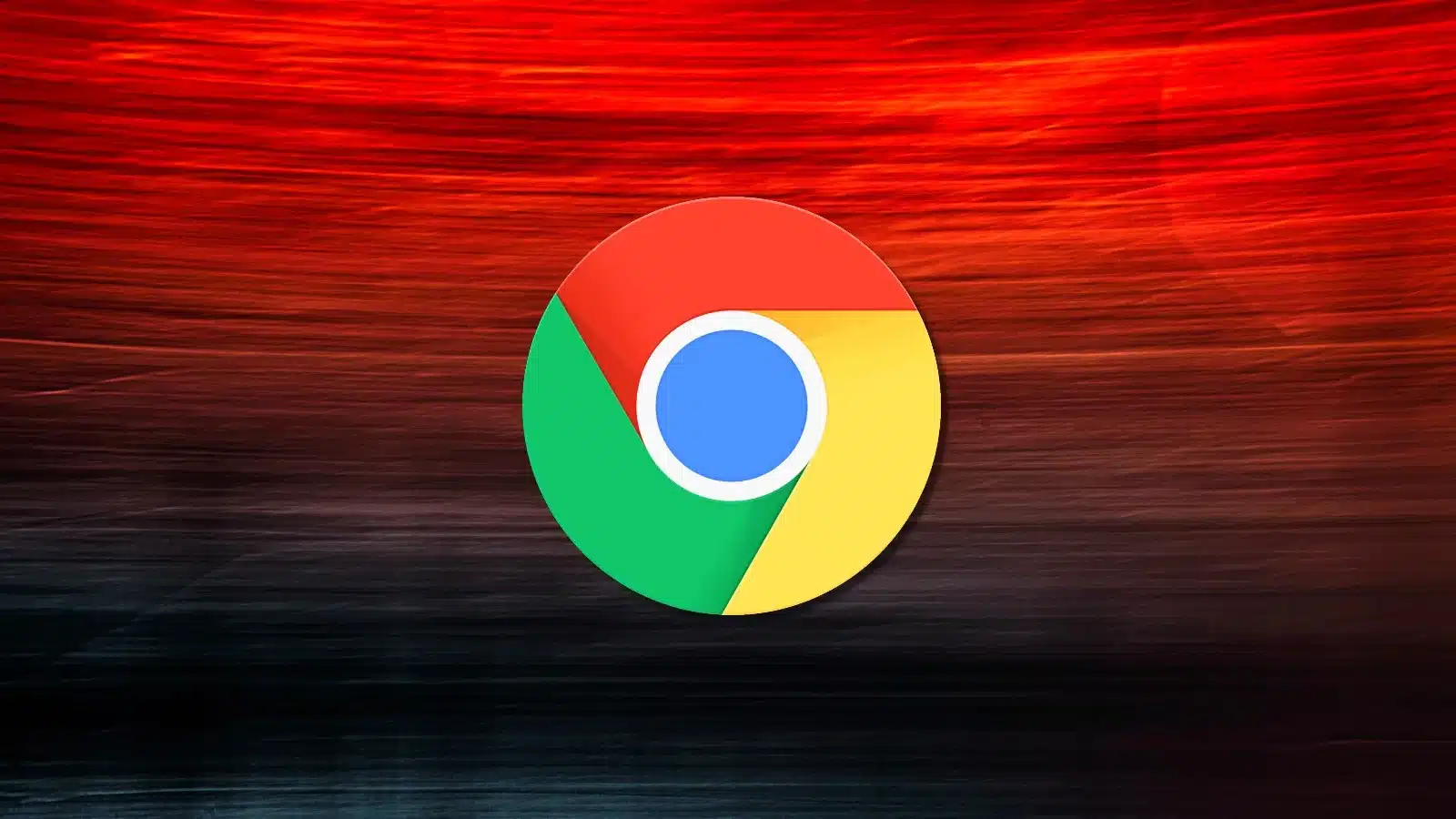On Chrome, pinch zoom proves handy at times but it still causes some inconveniences so disable pinch zoom Chrome is a popular topic of discussion. You have no need for pinch zoom while using Chrome but don’t know what must be done to get rid of it? Then you have come to the right place. This article could show you how to put pinch zoom out of action.
What You Could Do
Add An Extension
At the moment, the easiest way to disable pinch zoom Chrome is to use an extension. Many extensions could render pinch zoom disabled on Chrome but if you want something no-nonsense, use Zoom Block. In use, Zoom Block disables pinch zoom but you could re-enable it when a need arises. To add Zoom Block to Chrome, go through the steps down below:
- Step 1: Open Chrome, go to Chrome Web Store and search for Zoom Block extension.
- Step 2: Add Zoom Block to Chrome.
- Step 3: Close Chrome, launch it again and witness the result.
Make Use Of Chrome Flag
By taking advantage of Chrome Flag, you could manipulate aspects of Chrome and pinch zoom is one of them. Needless to say, in discussions about disable pinch zoom Chrome, quite a few people prefer to use Chrome Flag.
- Step 1: Open Google Chrome, copy and paste chrome://flags/#enable-pinch into the address bar then press Enter.
- Step 2: Scroll down, locate pinch zoom feature and disable it
- Step 3: Hit Relaunch.
Tweak Touchpad Settings
- Step 1: Press Windows + I to open Settings, choose Devices and select Touchpad.
- Step 2: Proceed to hit Additional settings.
- Step 3: Uncheck Enable Pinch Zoom checkbox, click Apply and choose OK.
Questions About Zooming On Chrome
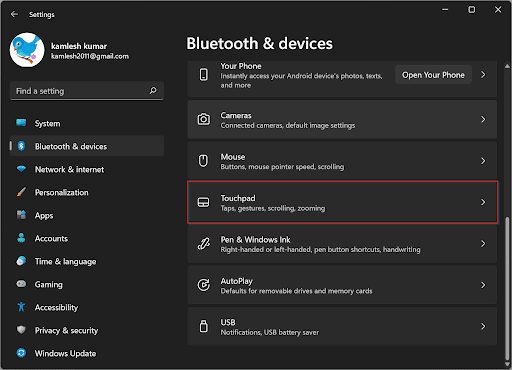
What must be done to zoom in and out on Chrome?
- Zoom in: Ctrl + +
- Zoom out: Ctrl + –
- Zoom reset: Ctrl + 0
Note: You could also zoom in and out by holding down Ctrl while turning the mouse wheel. Similar to the Ctrl + key shortcut, Ctrl + mouse wheel increases and decreases the zoom level in increments of 10%.
Is it possible to set a default zoom level while using Chrome?
- Step 1: Open Chrome, click the three-dot icon on the top right and pick Settings.
- Step 2: Hit Appearance.
- Step 3: Set the default zoom level using Page zoom.
How do I make Chrome use different zoom levels for different websites?
- Step 1: Open Chrome.
- Step 2: Visit a website then click the three-dot icon on the top right.
- Step 3: Apply changes to the zoom level via Zoom.
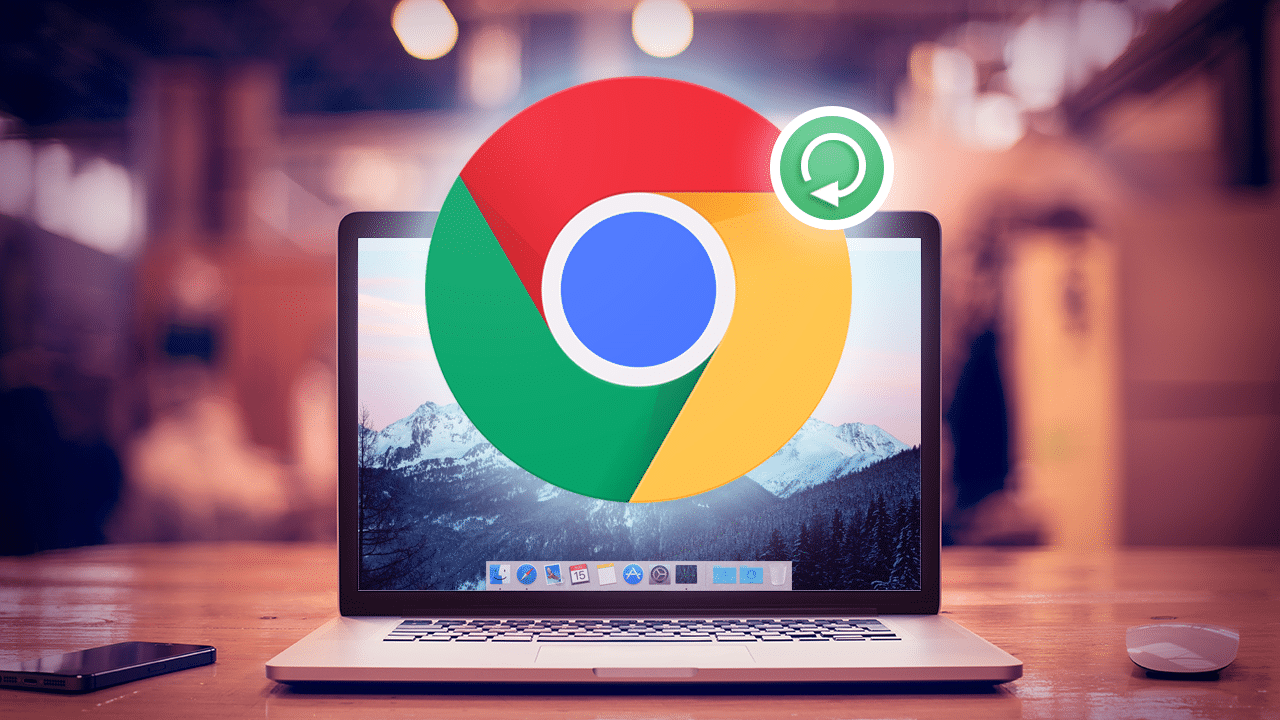

As PCWorld’s senior editor, Mark focuses on Microsoft news and chip technology, among other beats. He has formerly written for PCMag, BYTE, Slashdot, eWEEK, and ReadWrite.