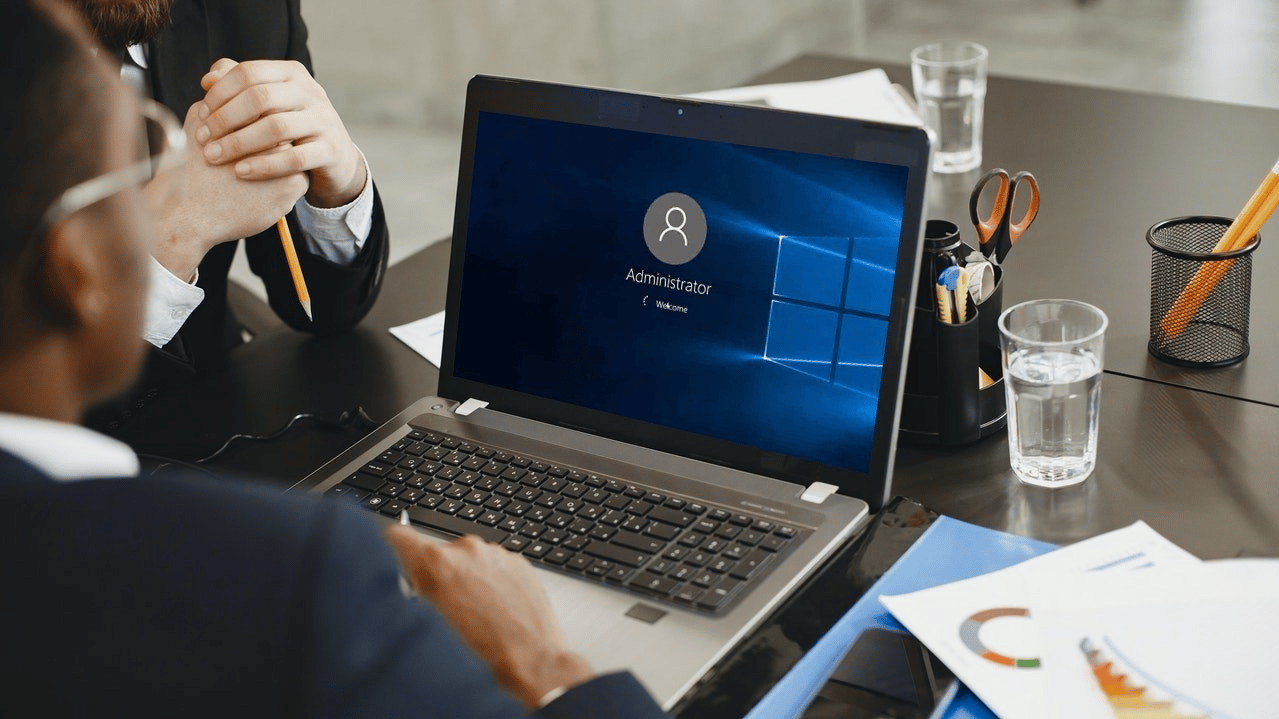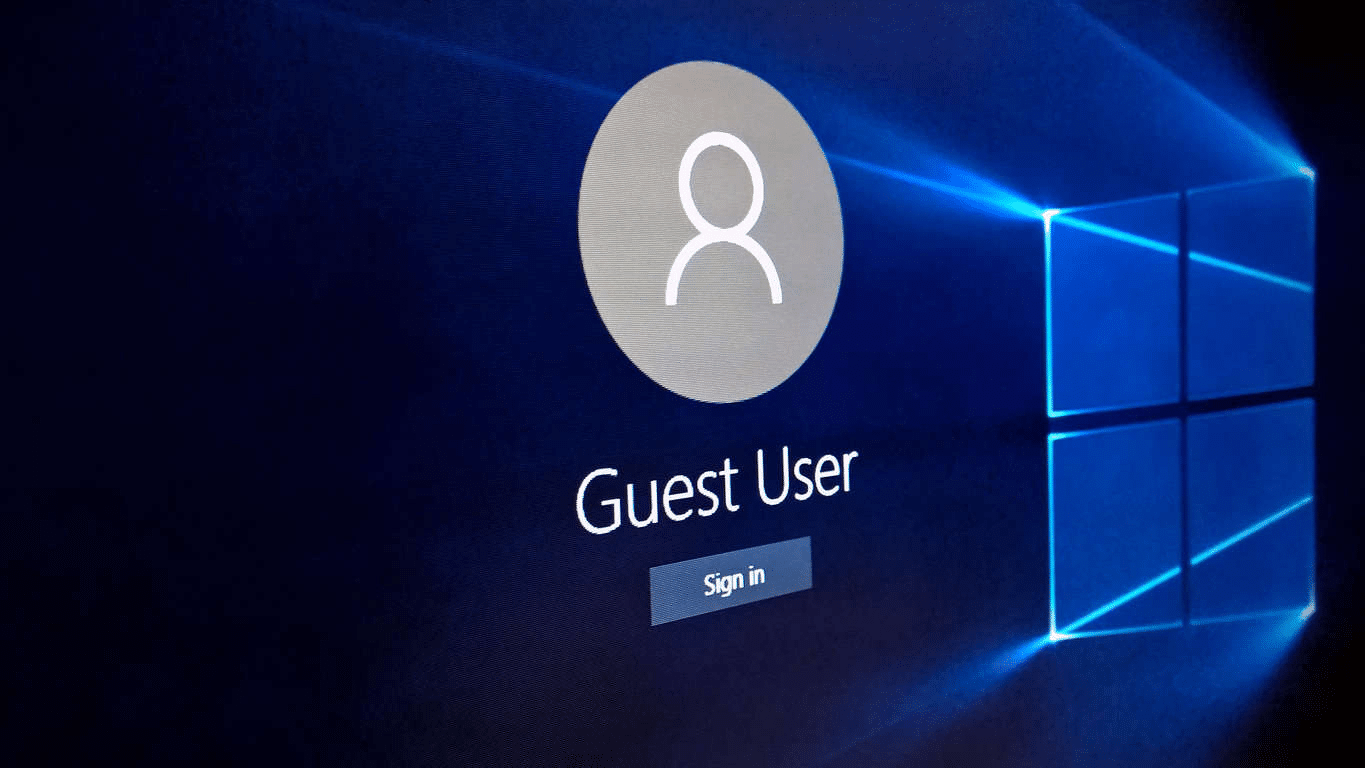In discussions about Windows 10, it’s not uncommon to see people asking: “Why am I not the administrator on my computer Windows 10?”. Well, if you want to be the administrator on your Windows 10 PC, the easiest way is to create an administrator account. Additionally, if you experience issues that involve administrator and administrator privileges, you could enable the built-in administrator account, perform SFC and DISM scans, … Check out this article to learn what must be done to become the administrator on Windows 10.
An Analysis Of The Situation
Usually, standard user accounts prove adequate for day-to-day operations on Windows. However, if Windows says that you are not an administrator and stop you from performing specific tasks, you should give the following suspects some thought:
- Account.
- Update.
- Corruption.
What You Could Do
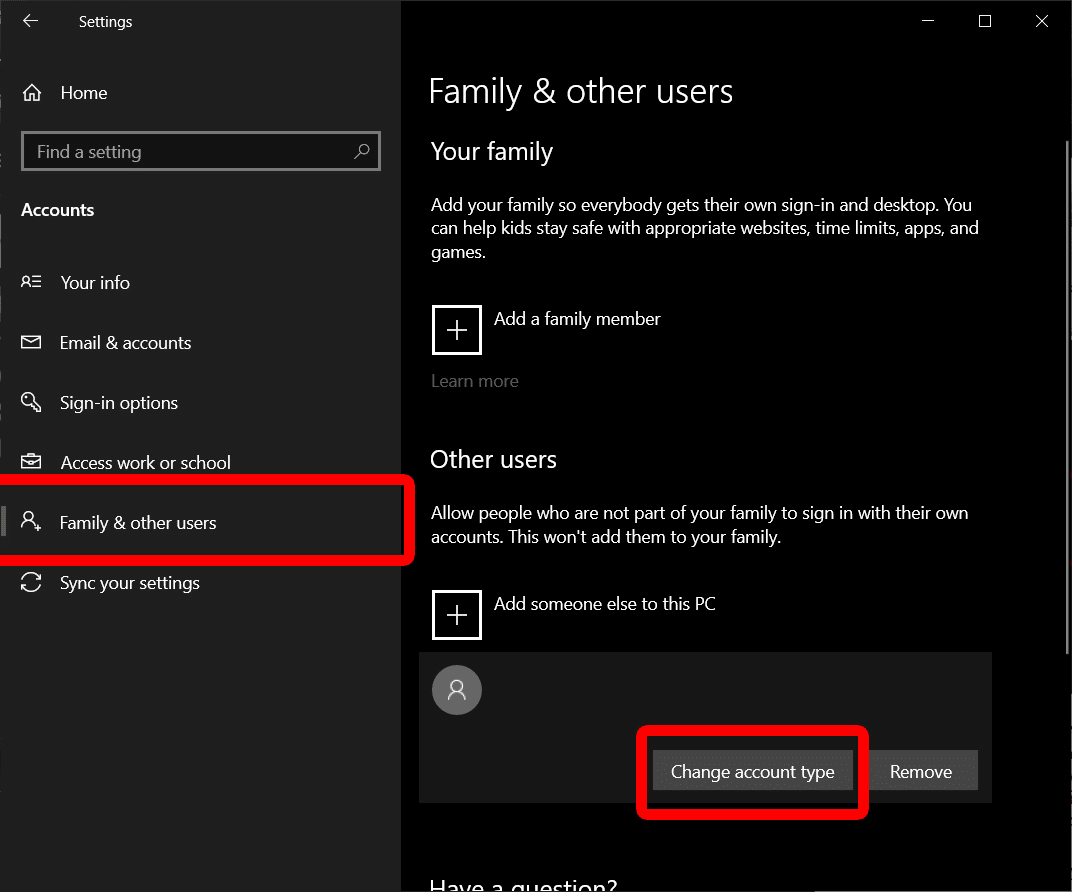
Create An Administrator Account
- Step 1: Press Windows + I to open Settings, click Accounts then pick Family & other users.
- Step 2: Hit Add someone else to this PC under Other users, select I don’t have this person’s sign-in information and choose Add a user without a Microsoft account.
- Step 3: Enter your preferred username and password then hit Next.
- Step 4: Press Windows + L and sign in using the new account. Next, open Settings, click Accounts then pick Family & other users. Proceed to select the new account, choose Change account type, pick Administrator in Account type dropdown menu and click OK. After you finish, restart your computer.
- Step 5: When the screen comes back on, sign in using the administrator account and determine whether the issue persists.
Enable The Built-In Administrator Account
- Step 1: Press Windows key, type compmgmt.msc and hit Enter to open Computer Management.
- Step 2: Expand Local Users and Groups, pick Users, right-click Administrator then hit Properties.
- Step 3: Uncheck the checkbox next to Account is disabled, select Apply and choose OK. Last but not least, restart your computer, sign in using the built-in administrator account and see how things turn out.
Alternatively,
- Step 1: Press Windows key, type cmd and hit Run as administrator.
- Step 2: In Command Prompt (Admin), run the command net user administrator /active: yes.
- Step 3: Press Windows + L and sign in using the built-in administrator account. Once you no longer need administrator privileges, run the command net user administrator /active: no in Command Prompt (Admin) to disable the built-in administrator account.
Perform SFC And DISM Scans
- Step 1: Open Command Prompt (Admin) then run the command sfc /scannow to perform the SFC scan.
- Step 2: Following the conclusion of the SFC scan, run each of the commands down below to perform the DISM scan:
- DISM /Online /Cleanup-Image /ScanHealth
- DISM /Online /Cleanup-Image /CheckHealth
- DISM /Online /Cleanup-Image /RestoreHealth
- Step 3: Run the command exit to close Command Prompt then restart your computer.
Uninstall Update
- Step 1: Open Settings, select Update & Security then choose View update history in Windows Update.
- Step 2: Hit Uninstall updates, right-click the latest update and pick Uninstall.
- Step 3: The moment the uninstallation concludes, restart your computer.
Take Advantage Of System Restore
- Step 1: Press Windows key, type System Restore and press Enter.
- Step 2: Click System Restore then pick a restore point.
- Step 3: Initiate the restoration.
Frequently Asked Questions
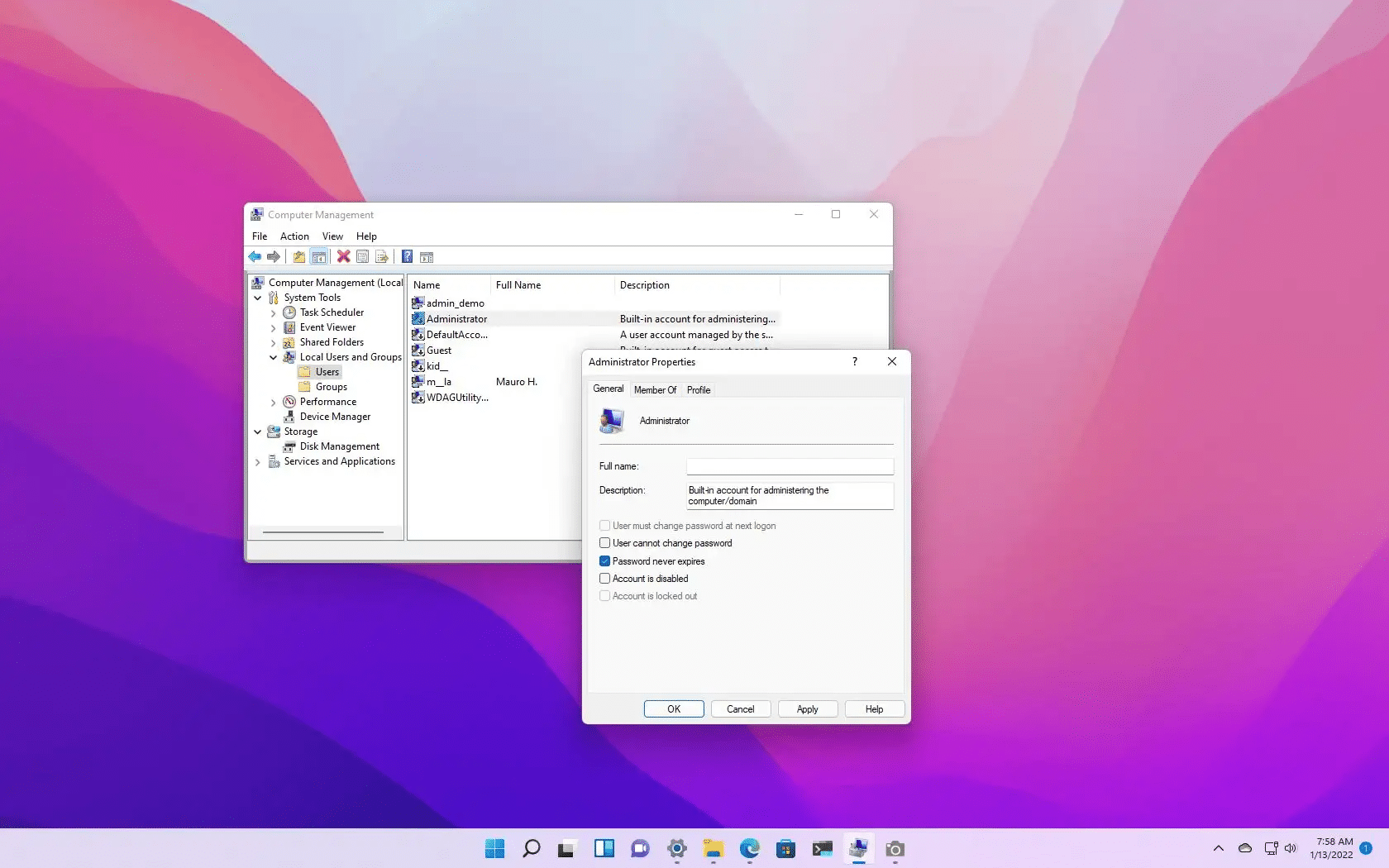 What is the built-in administrator account?
What is the built-in administrator account?
For your information, the built-in administrator account is the account first created when your operating system is installed. As the name suggests, the built-in administrator account possesses elevated permissions. By making use of the built-in administrator account, you could set up your PC, recover from errors, etc.
Is it compulsory to log in as an administrator every time?
No, you do not have to log in as an admin all the time. Actually, using the administrator account as your daily account is ill-advised. In the event of account corruption, the damage would be quite severe if you use the administrator account instead of a user account.
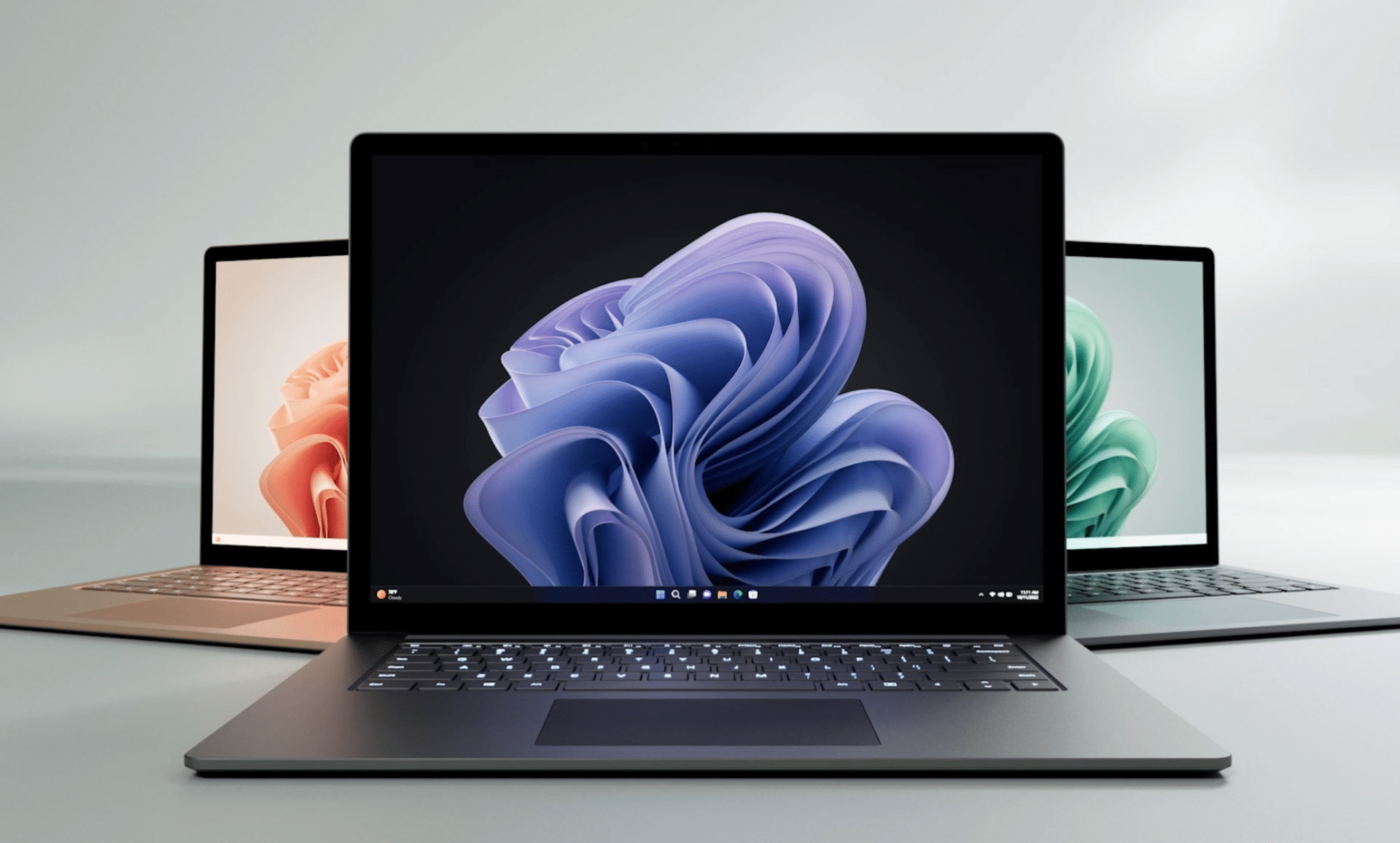

As PCWorld’s senior editor, Mark focuses on Microsoft news and chip technology, among other beats. He has formerly written for PCMag, BYTE, Slashdot, eWEEK, and ReadWrite.