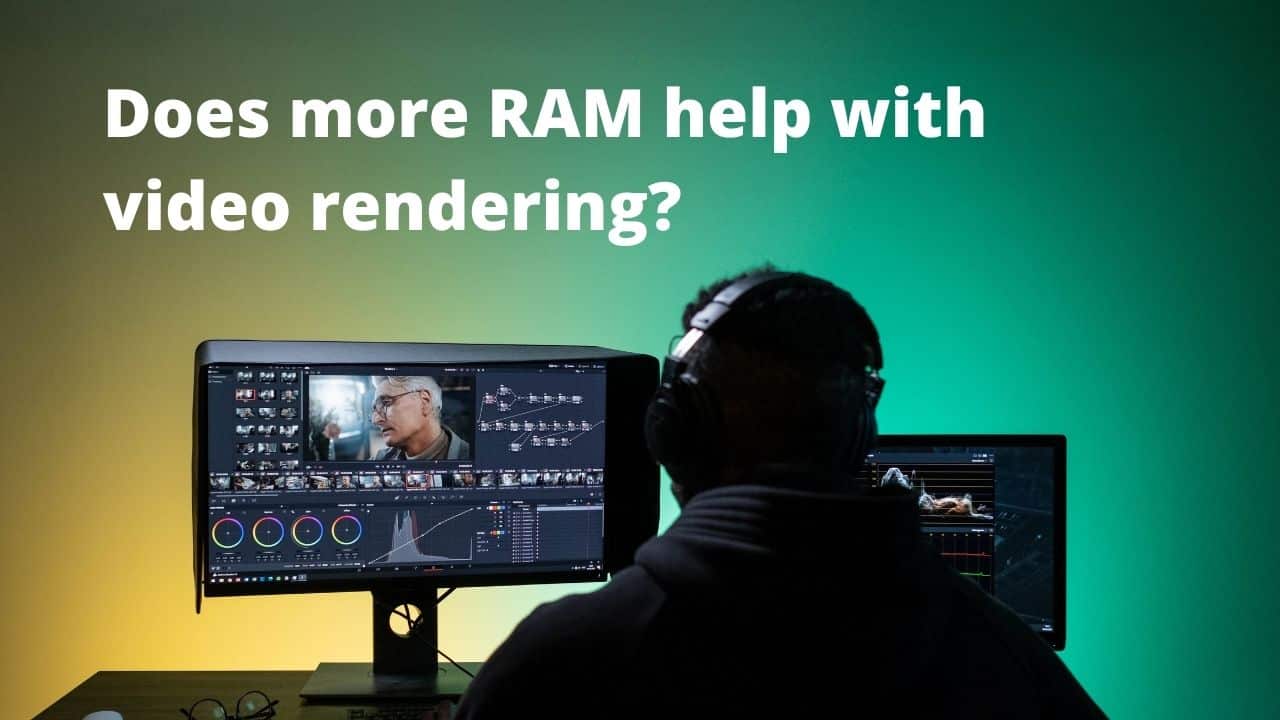The process of generating 2-dimensional and 3-dimensional images from a model using an application as a medium is known as rendering. Video editors, graphics designers, and architects use rendering on regular basis. The process of rendering images consumes multiple PC components as a resource. Since RAM is used to store the information so has nothing too much to do with the rendering.
No. RAM doesn’t affect the rendering speed too much as it has zero involvement in the process. However, your PC is required to have a sufficient amount of RAM for smooth functioning. Let’s say you are having 8GB RAM and upgrade it to 16GB, you will see the marginal difference which isn’t really worth it.
You can always check the RAM usage while rendering. If the usage is exceeding 90%, upgrading to a higher amount of RAM may help. Otherwise, there is nothing much you expect by upgrading to a higher amount of RAM.
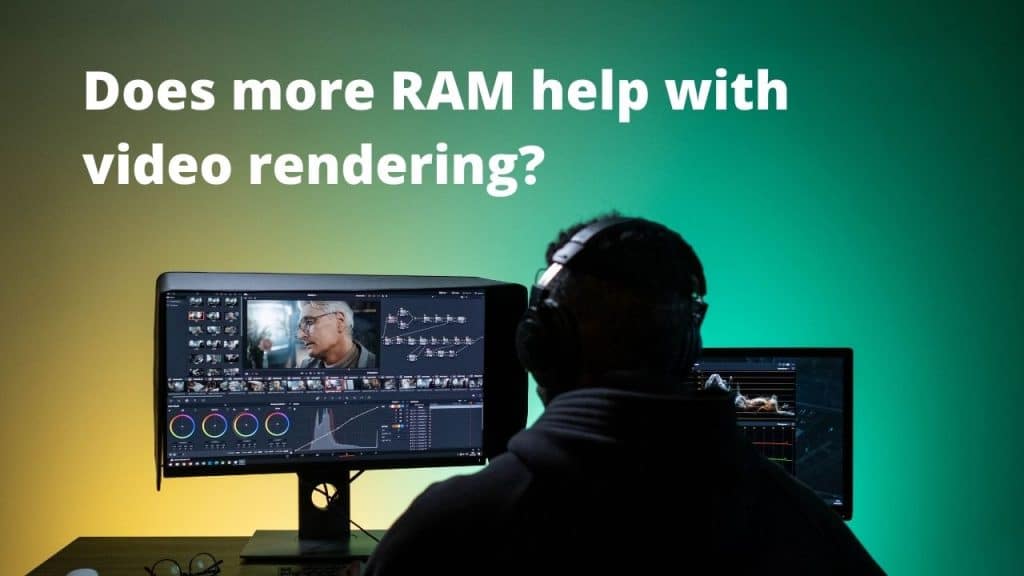
Does More RAM Mean Faster Rendering?
No, More RAM doesn’t mean faster rendering.
Your PC should have a sufficient amount of RAM. Lack of RAM in the system might lead to a slow rendering speed which can be increased by extending the RAM capacity. Doing an Overkill won’t make a difference here. Increasing RAM capacity enables your system to allocate more resources in RAM to ensure efficient results.
If you really wish to speed up the rendering process, then having a check on your GPU will be a better option as Rendering is totally dependent upon the capacity of the graphics card. Also, upgrading the SSD will help load the rendering software faster.
Does Fast RAM Mean Faster Rendering?
The processing power of your processor depends upon the speed of your RAM and the Processor has a direct impact on your rendering speed. So, availing of faster RAM will increase the transfer of memory to other components more efficiently. This, however, should be noted that a faster RAM has very less connection with rendering speed.
The speed of your RAM is limited by the bus speed of the PC motherboard. Upgrading of RAM is totally dependent upon the computer and the availability of expansion slots. As your RAM fills up completely, the operating system starts using swap files to run the programs. The swap files mechanism allows your system to use the hard drive to cover the extra system memory.
What if my PC RAM is less than the software requirements?
It is always suggested to have minimum RAM as per the software requirements. Most of the applications are tested on multiple memory types and components to check their stability. A minimum amount of RAM is required for the smoother functioning of RAM. This, however, doesn’t mean that the application can’t run on a lesser amount of RAM.
If your PC is having less RAM than the software requirements, then most likely you will experience extra lags while working on the application. Every time such a condition arises, your OS automatically starts using Swap Files, which means that the files which were being stored on RAM will be stored on your personal storage now. Since SSDs and HDDs are quite slower than RAM, most likely your rendering application would either crash or not work properly.
How To Upgrade My PC/Laptop RAM For Best Rendering Results?
Before you proceed towards upgrading your RAM for rendering, making your RAM is the reason behind the slow rendering process. As stated above rendering has very little connection to the RAM, so make sure you have a well-working processor and GPU before making any decision.
If your PC has 8GB of RAM, you shouldn’t face any issues with rendering.
If you are thinking to have a RAM upgrade to your PC, then you can go for 32 GB of RAM with the maximum MHz rate possible.
Most of the laptops don’t support a RAM upgrade as they have soldered RAM. You can try this tool to check out if your laptop supports the ram upgrade.
Just check the total RAM requirement as per the editing software you are using. Make sure you have the required or a higher amount of RAM in your system for optimal rendering results.
Shut down your system and unplug all the power cables. Now open the side panel and remove all the existing memory modules by pressing the clips on each side of the module.
Once you have removed the older RAM module, install the newer one. Hold the RAM from the edges and align it accordingly with the ridge. Gently, push to install.
Close the PC case and turn on the system to see if this works. You can also check out this video for more details.

I am Anshul Rana, an experienced author specializing in PC gear reviews and Windows 10 software tutorials. With a strong passion for technology and an in-depth understanding of the PC industry, I provide insightful and detailed analyses of computer peripherals, gaming gear, and software solutions. My writing style is concise yet informative, making complex topics accessible to both beginners and advanced users. Through my reviews and tutorials, I aim to offer valuable guidance, helping readers make informed decisions to enhance their PC experience and explore the vast possibilities of Windows 10 software.